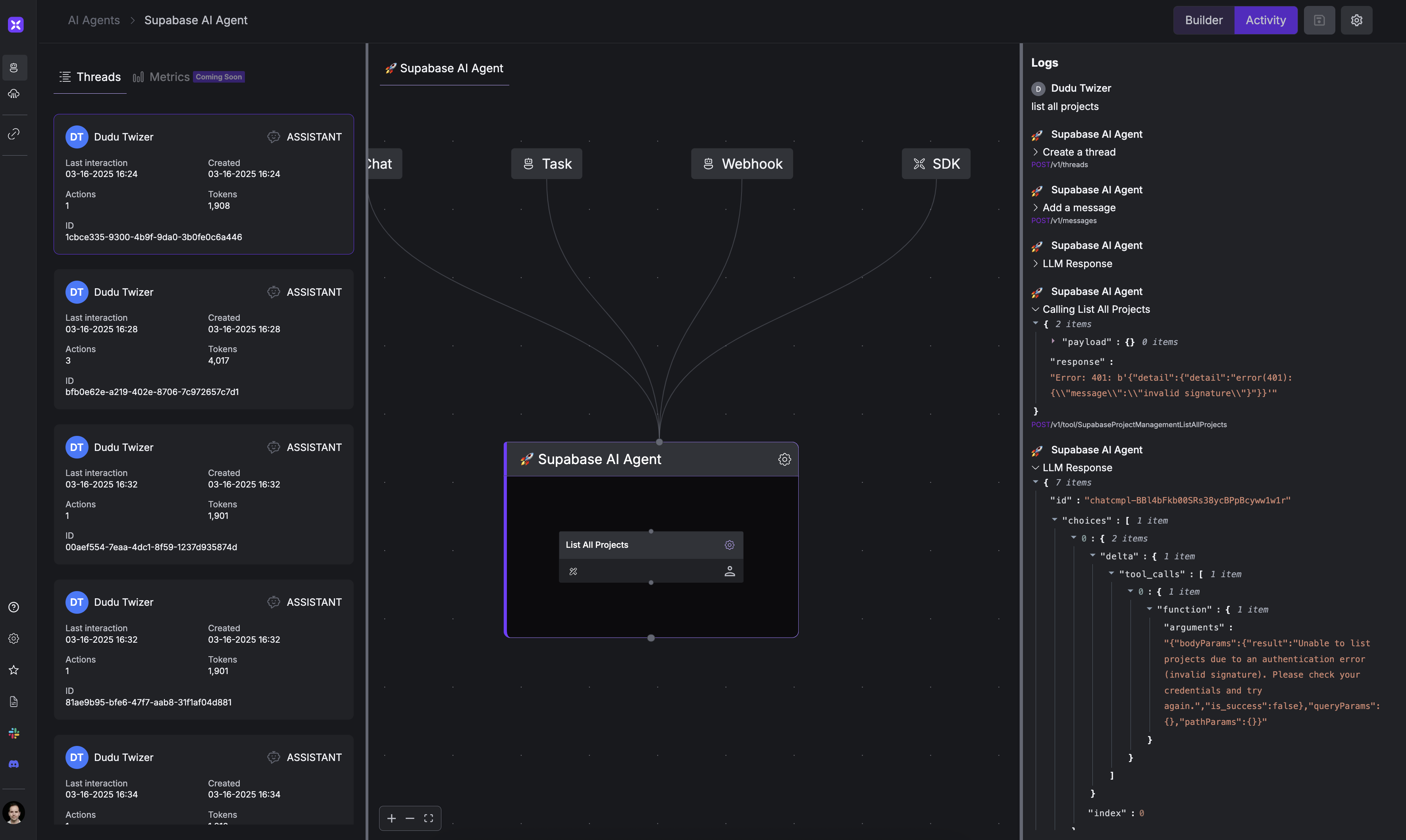AI Agent Workbench
Adding Tools to Agents
Learn how to enhance your agents with tools from different interfaces
What are Agent Tools?
Tools in xpander.ai are operations provided by interfaces (LinkedIn, Reddit, Weather, etc.) that allow agents to interact with external systems and data sources. Tools enable your agent to interact with the real world - accessing databases, calling APIs, controlling external services, and even delegating to other agents.Basic Tool Usage
function-call.py
If you want to control how your agent uses these tools in a hierarchical structure, check out the Agent Graph System guide.
Visual Tool Management
The Agent Builder provides a visual interface for managing tools:- Create an agent in the Builder at https://app.xpander.ai
- Use the canvas to add tools visually
- Configure tools with a user-friendly interface
- Test tools directly in the platform
Message Management
Replace your conversation memory with xpander’s system:
- Thread-based chats
- Cross-session memory
- Structured storage
Tool Execution
Replace your tool system with xpander’s:
- LLM provider conversion
- Built-in tools
- Consistent patterns
Event Handling
Replace your event handling with xpander’s:
- Multi-channel support
- Structured events
- Agent communication
Exploring Available Interfaces
xpander.ai provides a rich library of pre-built interfaces that your agents can leverage without any development work. These interfaces span across various domains and services to help your agents accomplish a wide range of tasks.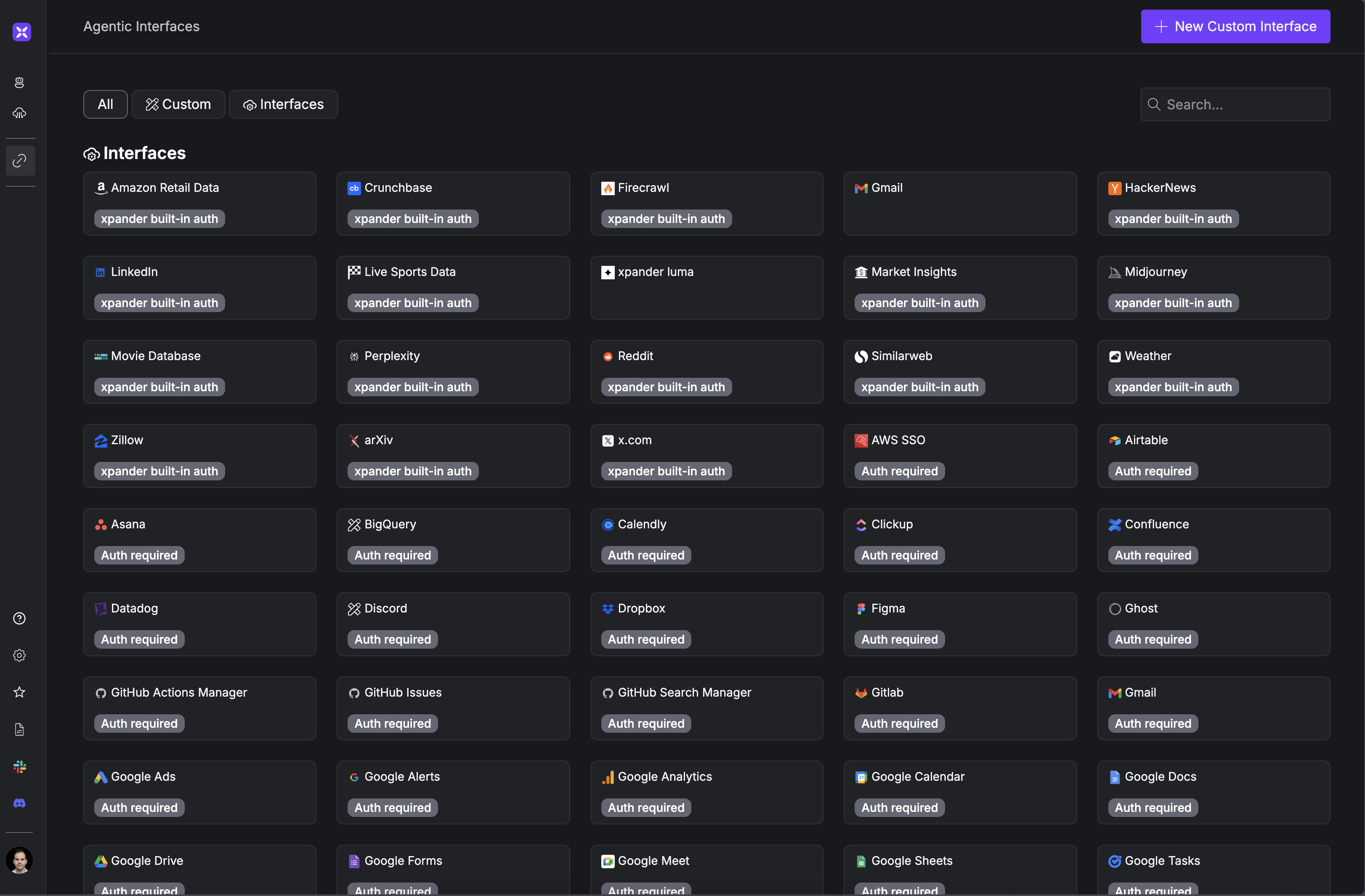
Pre-built Interfaces
Pre-built Interfaces
The interface library includes connections to popular services across multiple categories:
- Professional Networks: LinkedIn, Crunchbase
- Content Platforms: Reddit, HackerNews
- Productivity Tools: Gmail, Google Workspace
- Data Services: Market Insights, Live Sports Data
- Research Resources: arXiv
- Developer Tools: GitHub, GitLab, Confluence
- Project Management: Asana, Airtable, Figma
- Marketing Tools: Google Analytics, Google Ads
- And many more…
Creating Custom Interfaces
Creating Custom Interfaces
Beyond the pre-built interfaces, xpander.ai enables you to create custom interfaces to connect to your own APIs or services: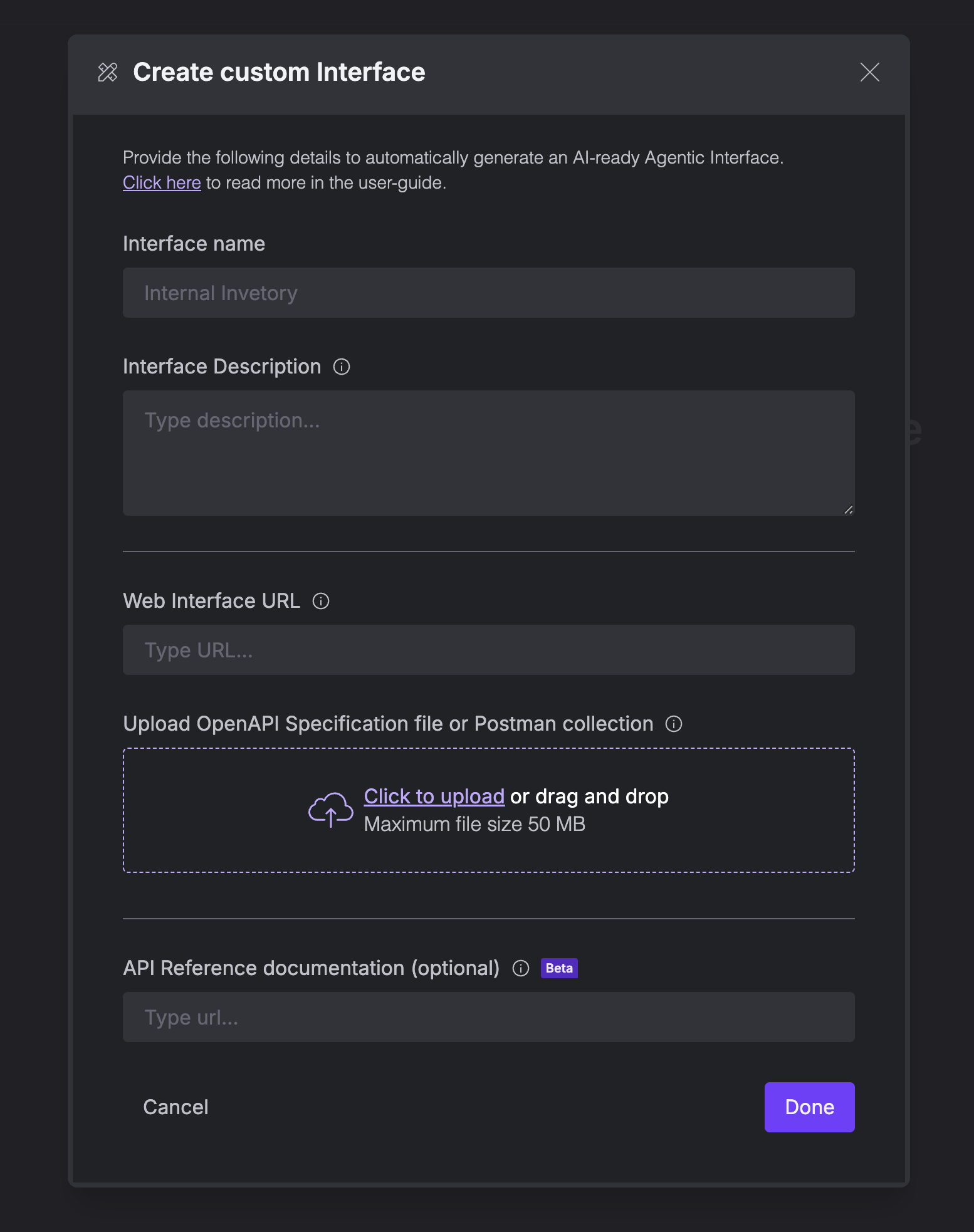 This capability allows you to connect agents to:
This capability allows you to connect agents to:
- Click the “New Custom Interface” button
- Provide an interface name and description
- Specify the web interface URL
- Upload an OpenAPI specification file or Postman collection
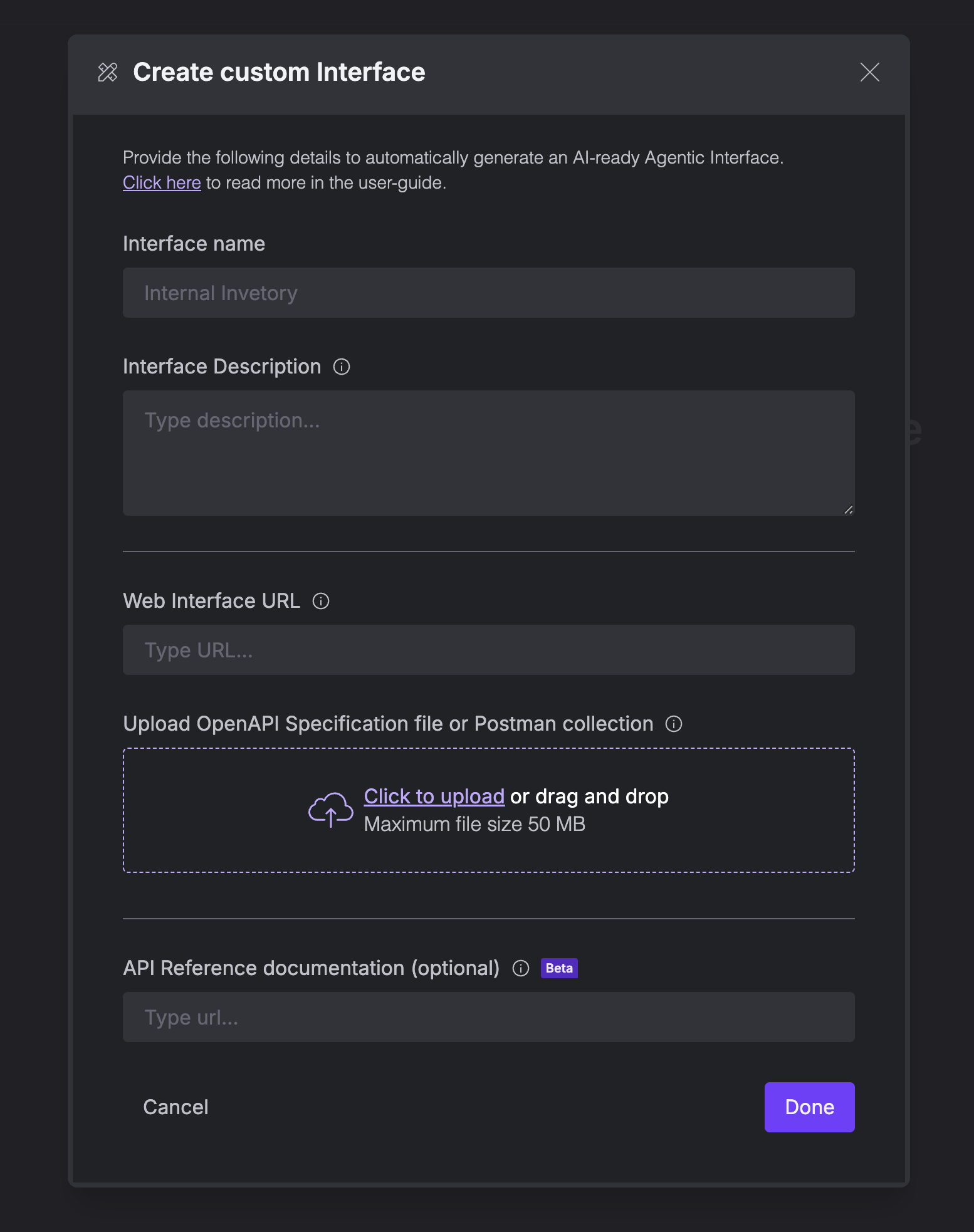
- Internal company systems
- Custom databases
- Proprietary services
- Legacy systems
- Any API with OpenAPI/Swagger documentation
Authentication & API Management
Authentication & API Management
xpander.ai provides a comprehensive authentication layer that simplifies connecting to various services: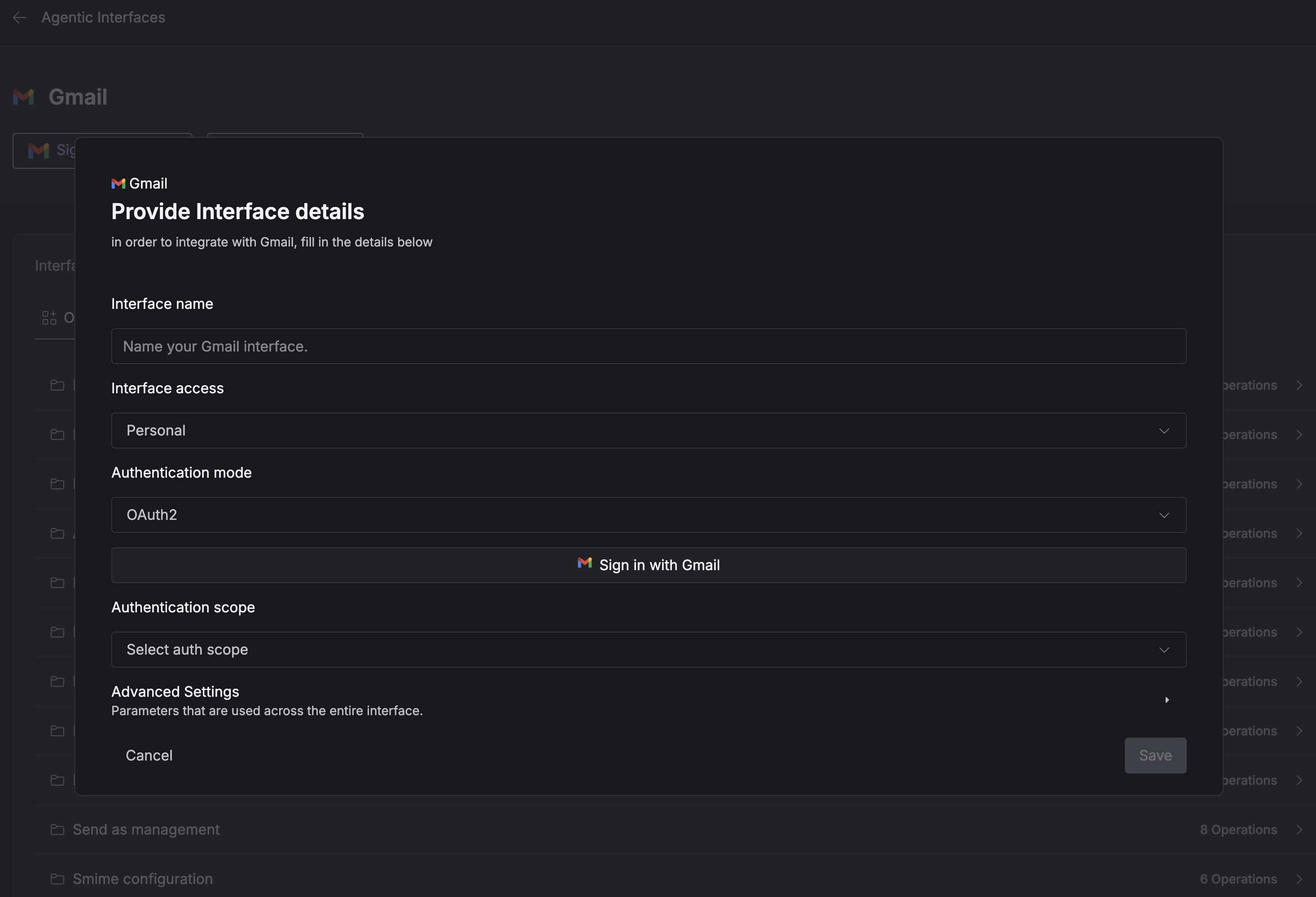 Beyond authentication, xpander.ai includes a full API management portal that helps you:
Beyond authentication, xpander.ai includes a full API management portal that helps you:
- Managed Authentication: Many interfaces (marked “xpander built-in auth”) come with pre-configured authentication, allowing immediate use without setup
- Custom Authentication: For services requiring your credentials, xpander.ai offers a streamlined authentication flow
- Multiple Auth Methods: Support for OAuth2, API keys, and other authentication protocols
- Granular Scope Control: Configure exactly what permissions your agent needs for each service
- Secure Credential Storage: All authentication details are securely stored and managed
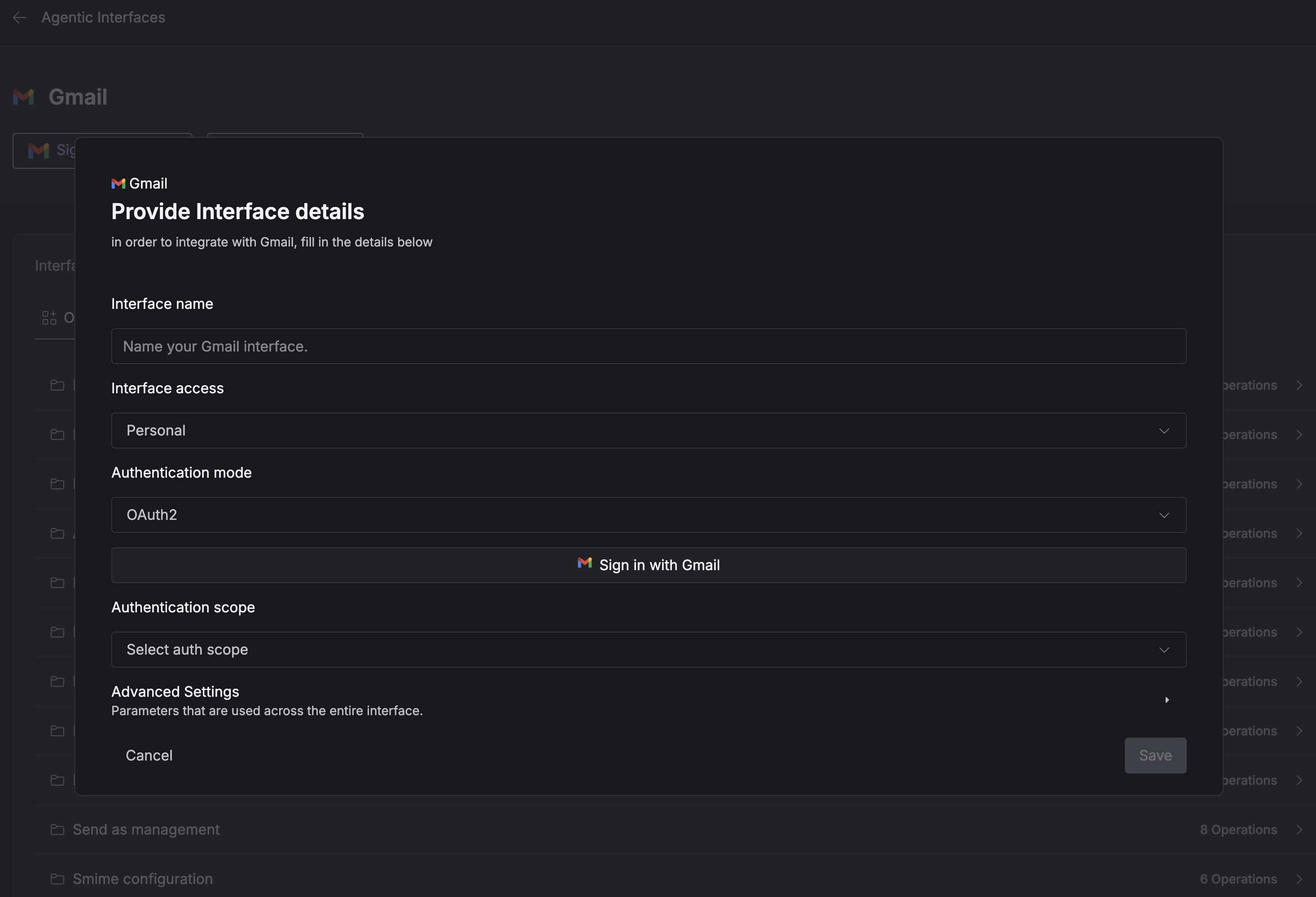
- Browse available operations grouped by functionality
- View detailed API documentation for each endpoint
- Configure operation-specific parameters
- Monitor API usage and rate limits
- Test endpoints directly from the interface
Adding Tools to Your Agent
You can add tools to your agents using the visual UI, the CLI, or programmatically with the SDK.xpander.ai’s visual interface makes adding tools intuitive without writing code: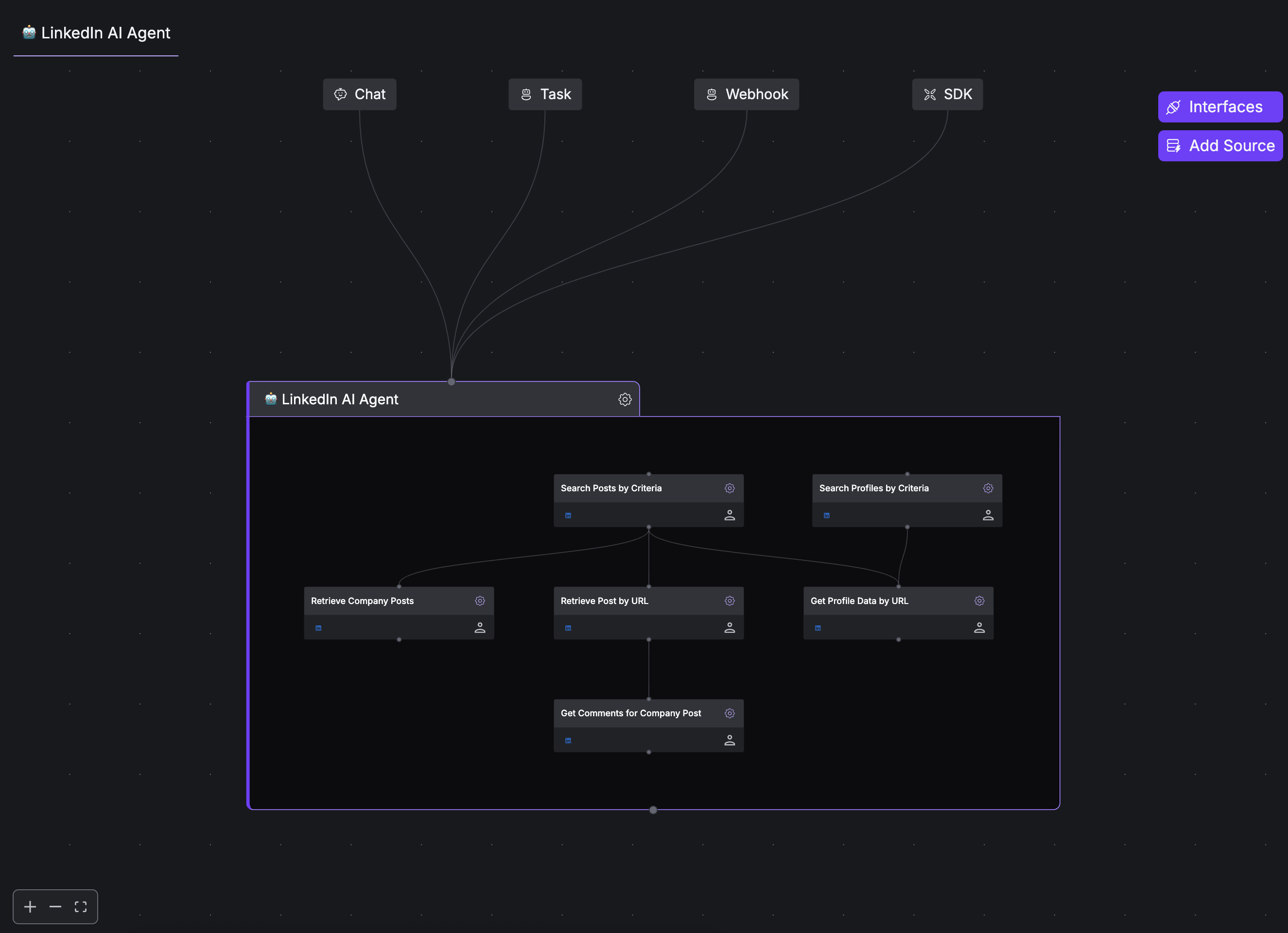
1
Access the Interfaces Panel
Navigate to your agent and click the “Interfaces” button in the top-right corner
2
Browse Available Tools
Explore interfaces like LinkedIn, Reddit, and more
3
Select Operations
Choose the specific operations you want to add to your agent
4
Configure Settings
Adjust any operation-specific settings if needed
5
Add to Agent
Click “Add” to attach the operations to your agent
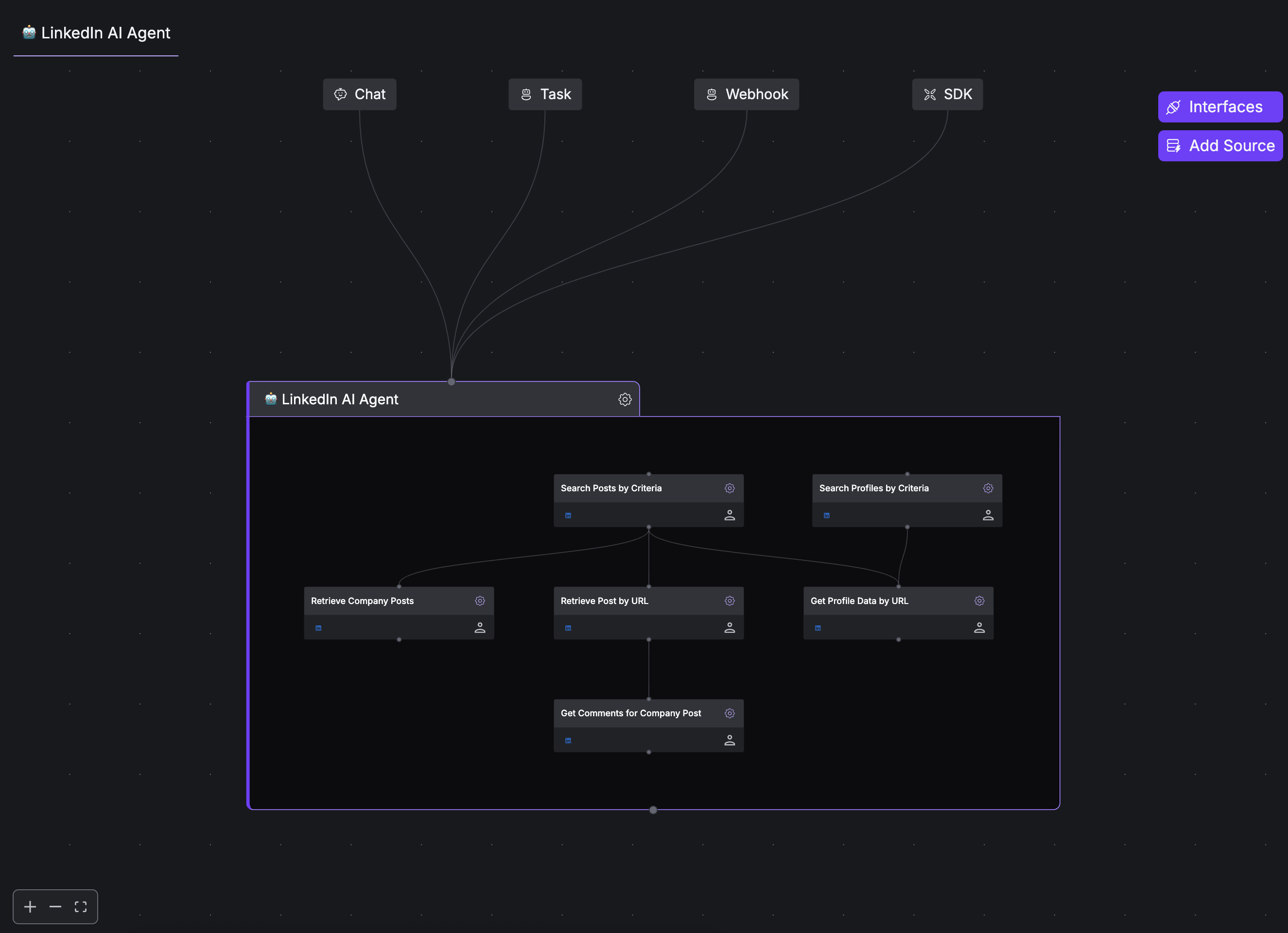
Organizing Tools Visually
Organizing Tools Visually
After adding operations:
- Click the “Graph” tab to see all operations
- Drag operations to rearrange them
- Draw connections to create dependencies
- Test directly from the interface
Testing in Real-Time
Testing in Real-Time
The UI provides multiple testing options:
- Chat: Test in a conversational interface
- Task: Run specific tasks with detailed logs
- Webhook: Configure webhook integrations
- SDK: Generate SDK integration code
Defining and Using Local Tools
Local tools require manual implementation by defining both their schema and function:local_tools.py
Using Local Tools in Your Agent
When using local tools, you need to execute them manually when the LLM calls them:my-agent.py
Best Practices
Tool Selection Tips
Tool Selection Tips
- Be selective: Only add tools your agent needs for its specific task
- Understand parameters: Review what each operation requires
- Test individually: Verify each operation works before combining them
- Group logically: Organize related operations from the same interface
- Document choices: Track which operations you’ve added and why
Troubleshooting Tool Access
When working with tools, you might encounter various issues that prevent your agent from accessing or properly using them. Here are common problems and their solutions:Authentication Errors
Authentication Errors
-
Invalid Signature Error:
Solution: Check your API key validity and ensure it hasn’t expired. Regenerate your API key in the interface settings if needed.
-
Missing Credentials:
Solution: Verify that you’ve correctly configured the authentication for the interface. For interfaces requiring OAuth, ensure you’ve completed the authorization flow.
- Token Expired: Solution: Re-authenticate the interface by going to Interface Settings and clicking “Reconnect” for the specific interface.
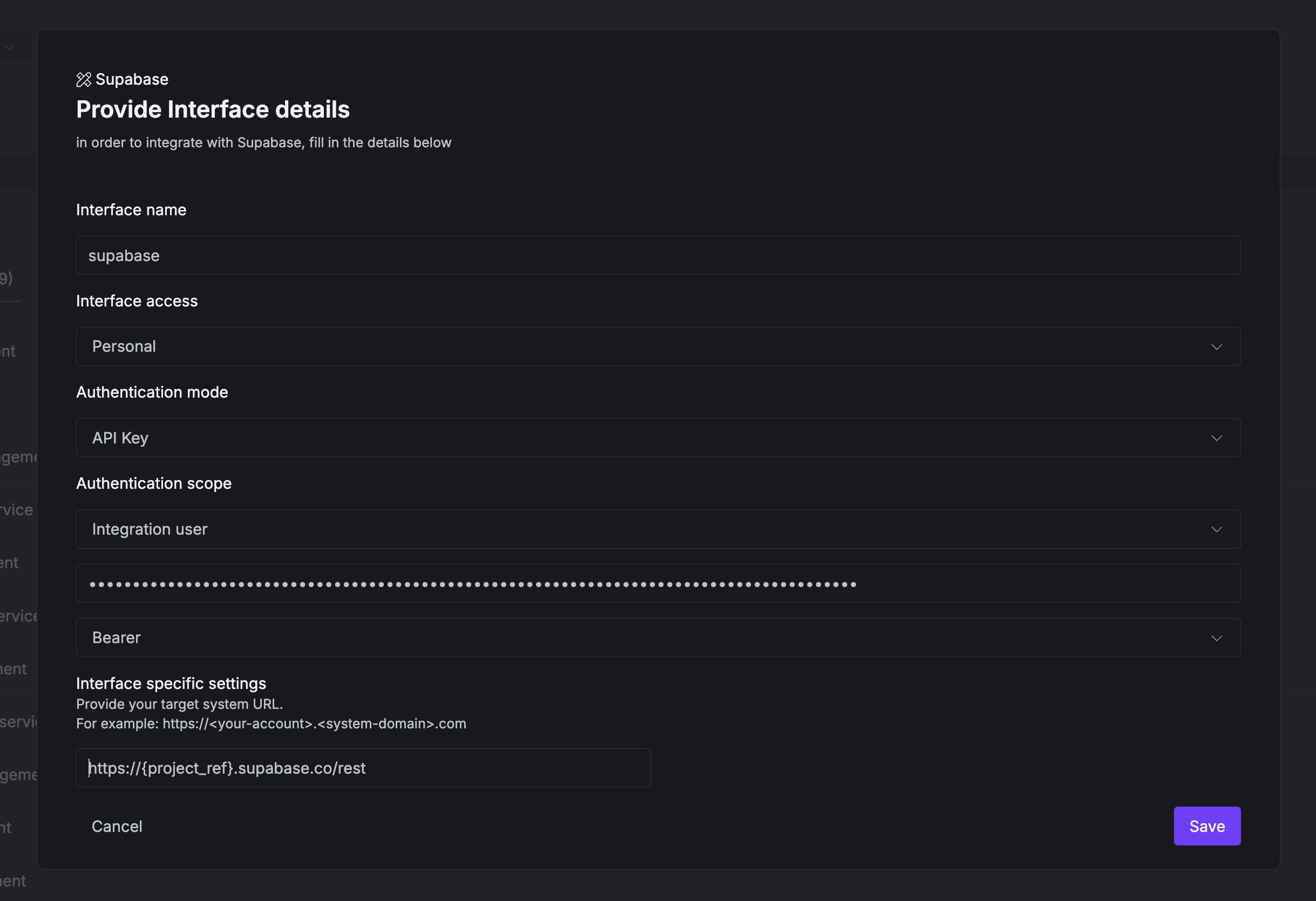
Debugging Tips
Debugging Tips
- Use the Activity View to inspect the full request and response for each tool call
- Test operations directly from the interface page before attaching them to agents
- For SDK usage, implement detailed logging to capture all interactions:
- Check interface connection status regularly in the dashboard
- For custom interfaces, validate your OpenAPI specification with a tool like Swagger Editor