AI Agent Workbench
Agent Settings Configuration
Learn how to configure your agent’s core settings for optimal performance
Understanding Agent Settings
Agent settings provide global configuration options that control how your agent behaves, what instructions it follows, and how it interacts with other agents. These settings are applied automatically in the agent runtime and can also be accessed or overridden via the SDK.Accessing Agent Settings
To access the agent settings:- Navigate to your agent in the xpander.ai dashboard
- Click the “Settings” icon in the top-right corner
- Select from the settings categories in the left sidebar
Configuration Categories
The General settings control basic agent configuration: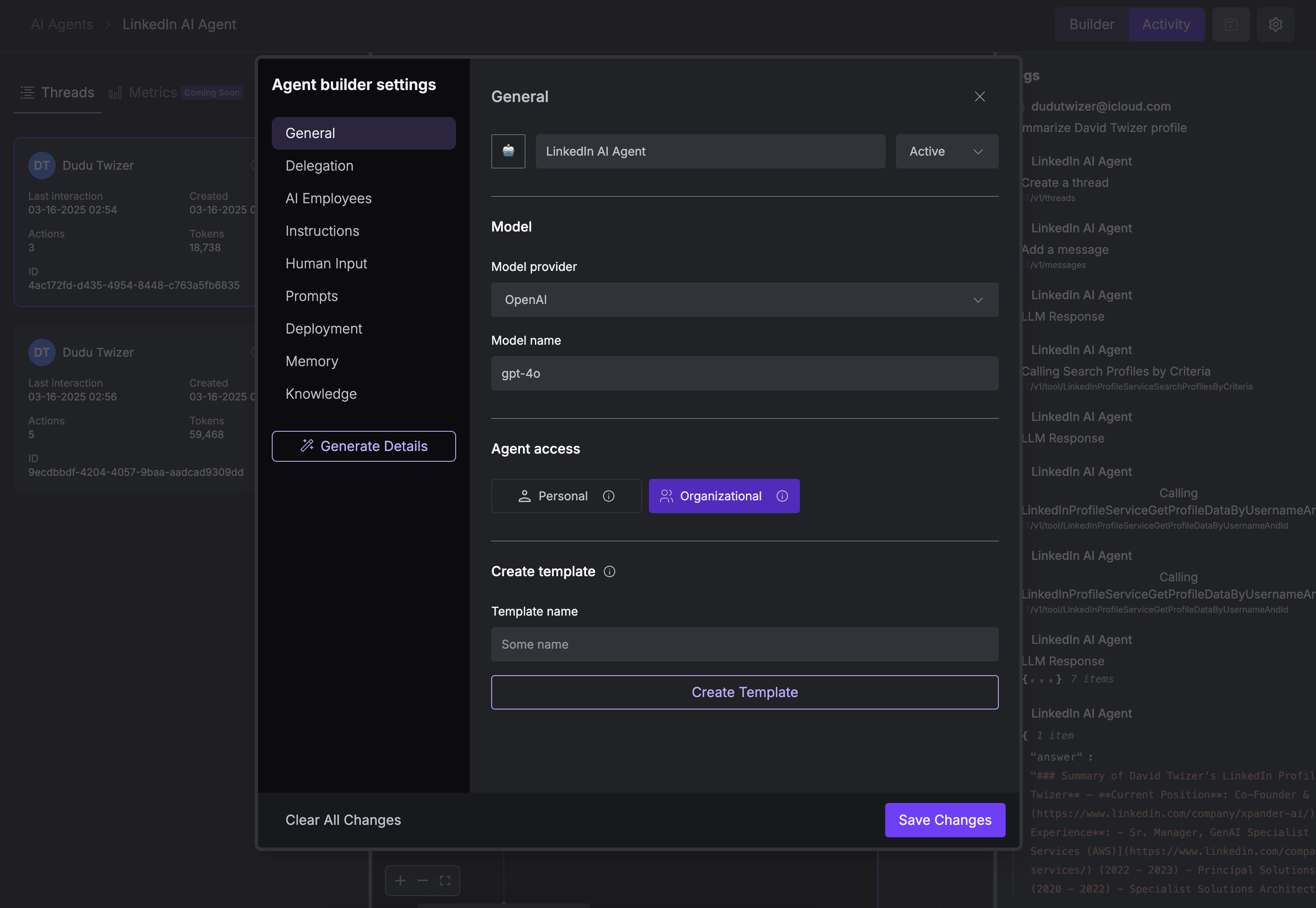
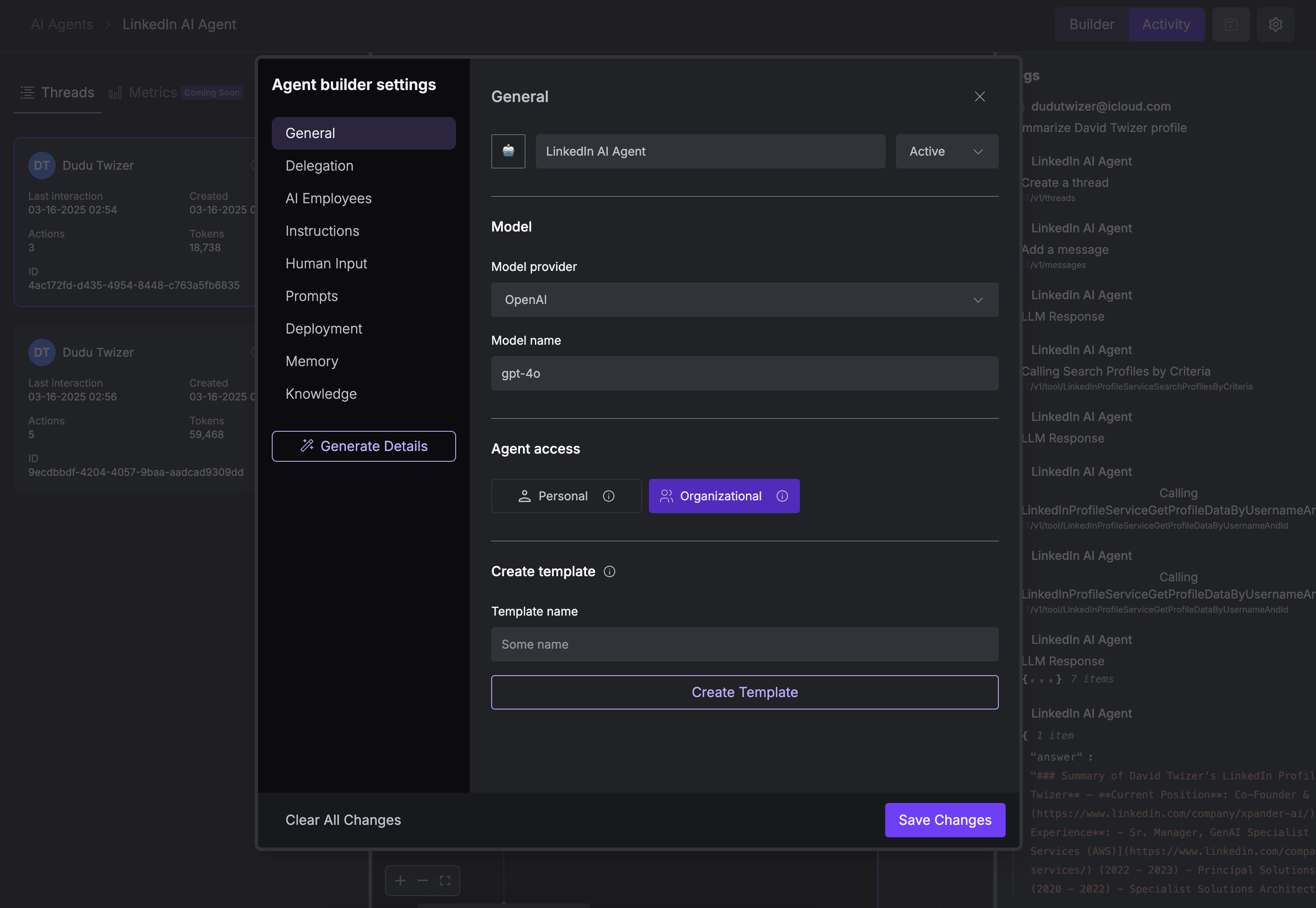
Agent Identity
Agent Identity
Configure your agent’s basic identity:
- Agent Name: The name displayed in the interface and used in API calls
- Status: Toggle between Active and Inactive (inactive agents cannot be called)
Model Configuration
Model Configuration
Choose the AI model powering your agent:
- Model Provider: Select the provider (e.g., OpenAI)
- Model Name: Choose the specific model (e.g., gpt-4.1)
More powerful models like GPT-4o may produce better results but consume more tokens. Consider your use case carefully when selecting a model.
Access Control
Access Control
Configure who can access and use this agent:
- Personal: Only you can access this agent
- Organizational: All team members in your organization can access this agent
Template Creation
Template Creation
Convert your configured agent into a reusable template:
- Enter a template name
- Click “Create Template”

