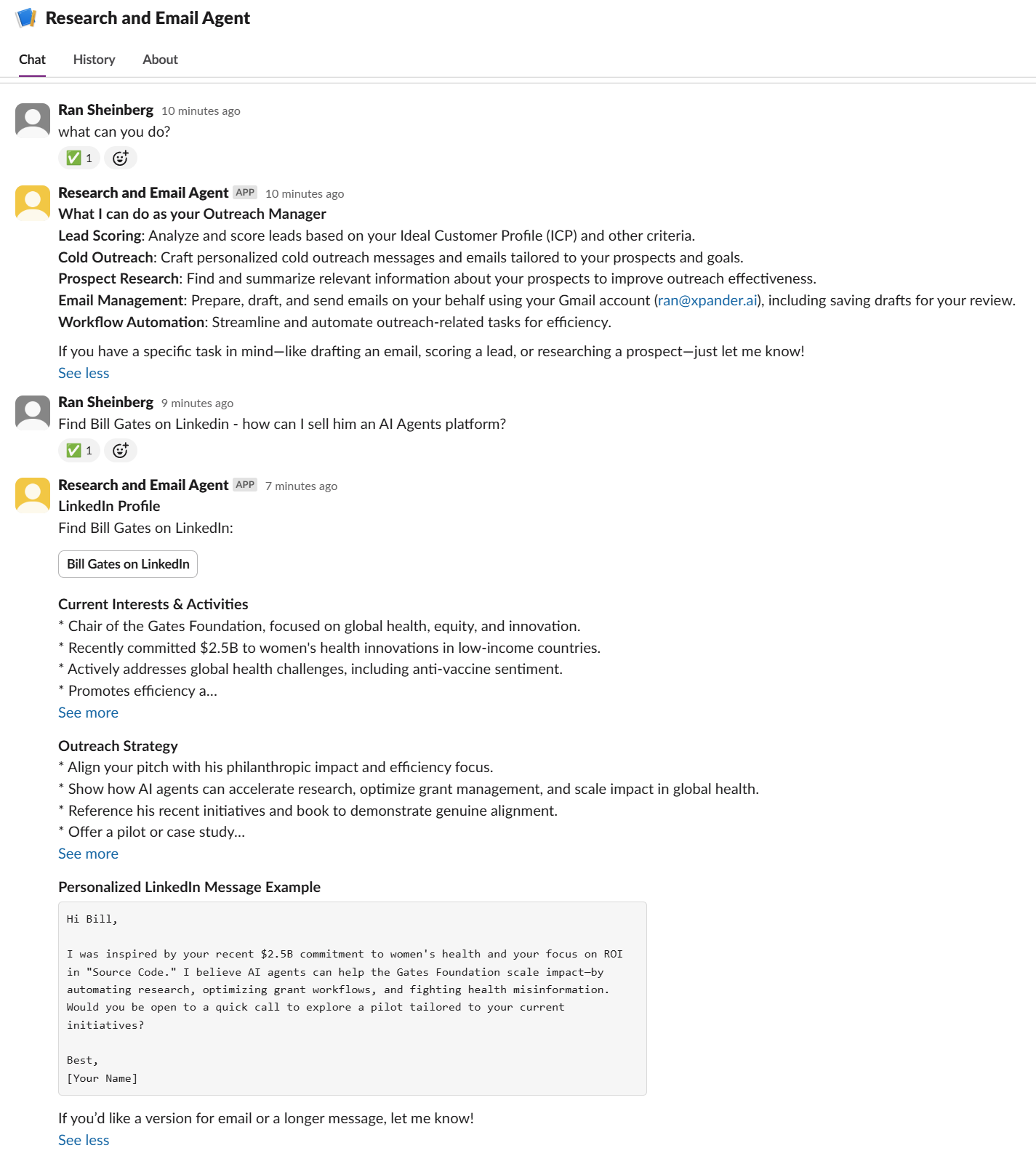
Key Features & Benefits
Auto-Engage
Agents respond automatically based on conditions (“When user asks about stock price”)
File Processing
OCR images, transcribe audio, read PDFs automatically
Zero Infrastructure
xpander.ai handles hosting and stitches the integration directly to your custom AI Agents.
Versatile Use-Cases
Perfect for internal use, customer support, and community management. Automate tasks like ticket creation, scheduling, and more.
Definitions
Slack Agent
An agent entity that is connected to a Slack workspace of your choice. You can then connect it to a Custom AI Agent on the xpander platform, as well as configure it to auto-engage in channels on specific topics, add conversation starters, and more.
Custom AI Agent
The agent entity that the Slack Agent entity connects to. These are AI agents running on the xpander.ai Agent platform, ready for you to build, customize, test, and easily connect to Slack.
Setup Guide
- Start from Scratch
- Deploy Template
1
Go to Slack Agents section
In the xpander.ai console, navigate to the Slack Agents section.
2
Create your Slack AI Agent
Click Create Agent and follow the prompts to set up your new Slack AI Agent.
3
Connect to your xpander AI Agent
Link your Slack Agent to an existing xpander AI Agent, or create a new one if needed.
4
Customize or build your agent
You can further customize your agent’s behavior, or build a new agent from scratch in xpander.ai for advanced use cases.
5
Start using your Slack Agent
Once connected, your Slack Agent is ready to use in your workspace. Interact with it in channels or direct messages to automate tasks and get instant answers.

