When to use this template
Use this template when you want to provide instant, well-formatted answers from your documentation - whether for your internal team, your customer community, or shared Slack channels. With the Slack Agents feature, you can connect this AI Agent to your Slack workspaces or customer channels, delivering documentation answers directly where your users are. You can further enhance the agent by adding capabilities such as opening support tickets, scheduling calls, or implementing any custom workflows your organization needs.How to Deploy and Use the Docs Agent
1
Import the Template
Click this link to open the Docs Agent template: Docs Agent Template
If you are not registered on the platform yet, you will be prompted to sign up.
2
Complete the Import Wizard
Go through the template import wizard. Once finished, you’ll land in the Agent Workbench - a visual tool for configuring, testing, and running AI Agents.
3
Explore the Agent Configuration
Review and explore the different configurations of your new AI Agent, generated from the template.
4
Test the Agent
By default, the agent is set up to answer questions using docs.xpander.ai. You can start testing it right away using the Agent preview section of the Workbench.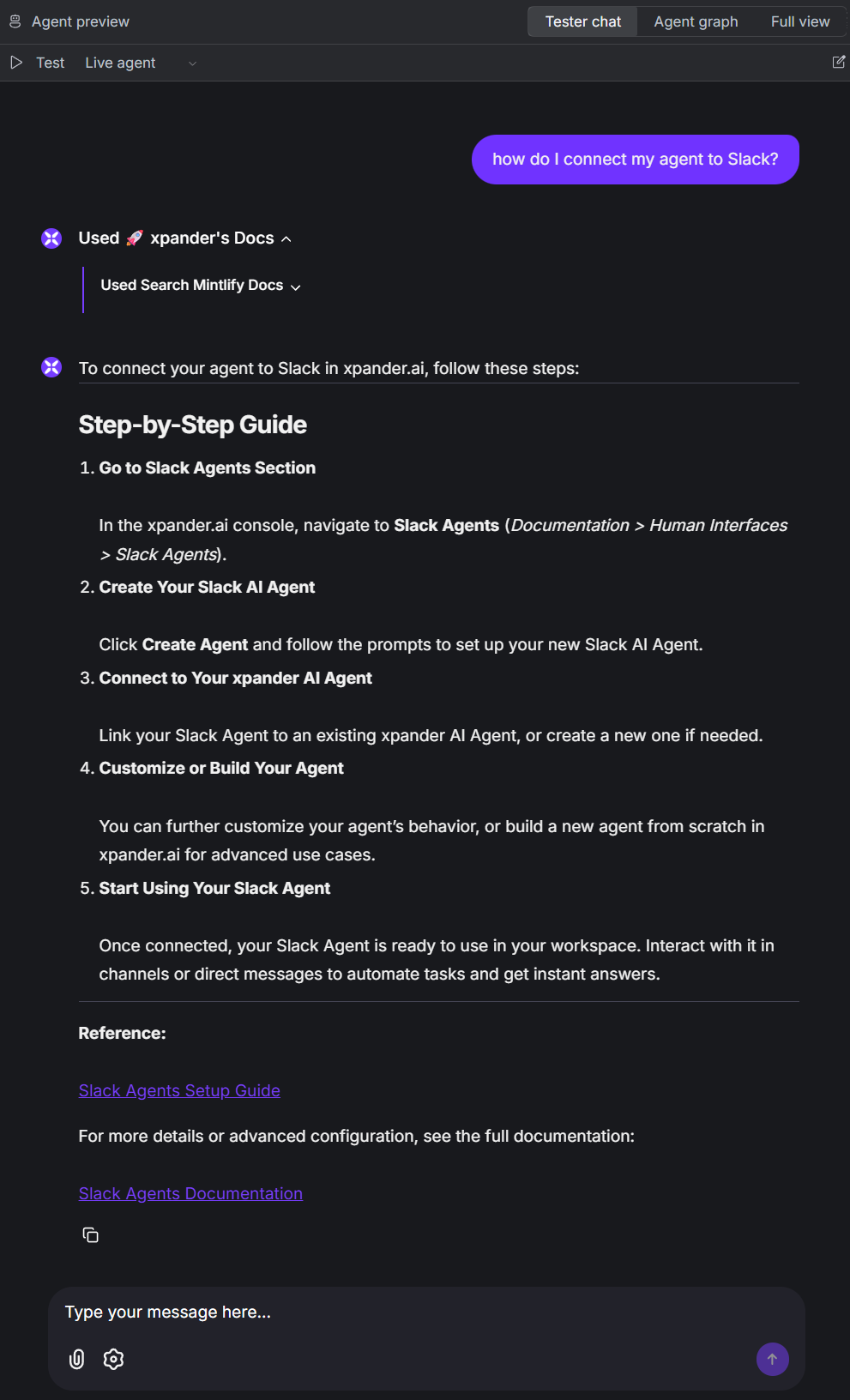
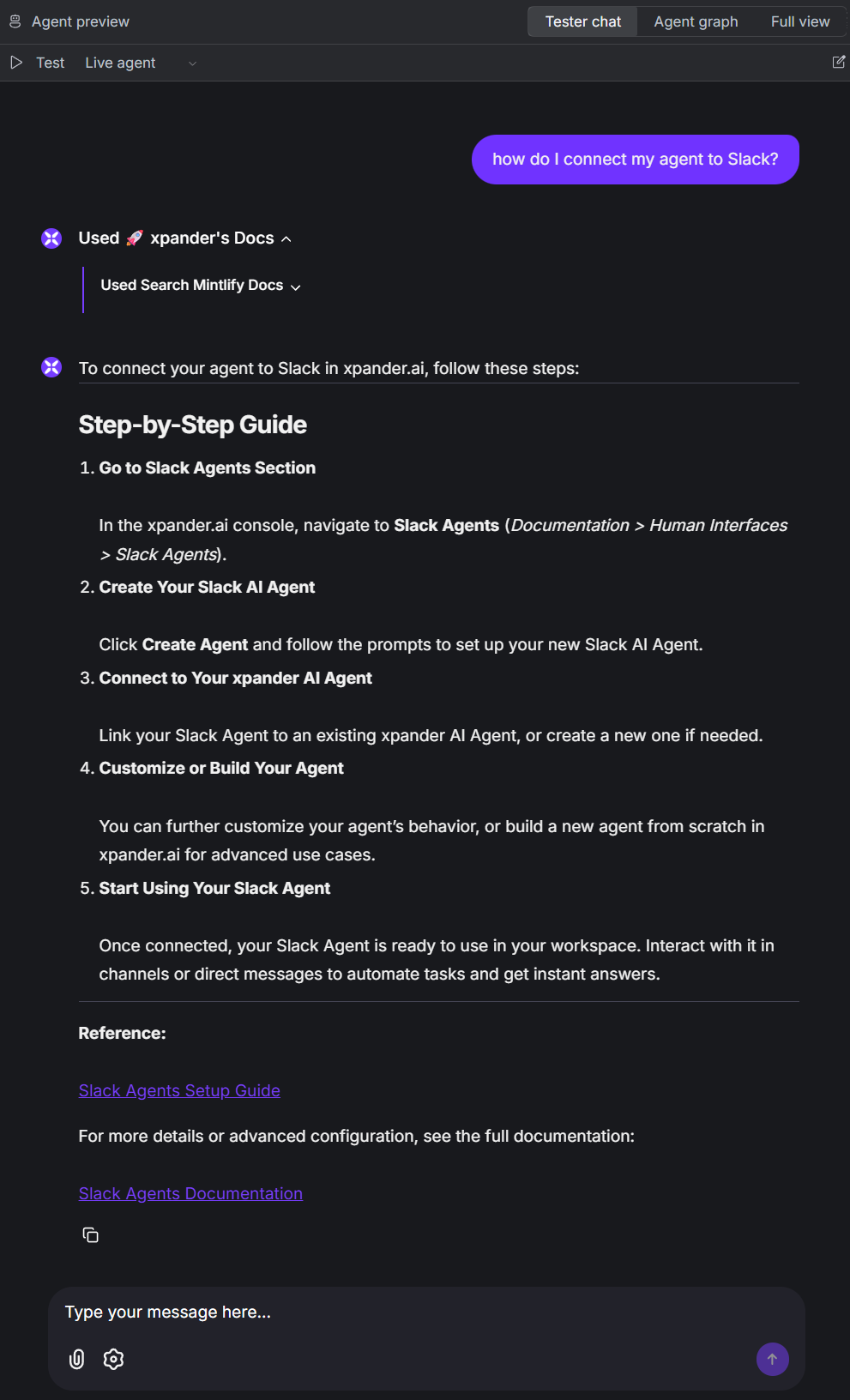
5
Connect to Your Own Mintlify Docs
To make the agent work with your own Mintlify documentation:
- Go to the Tools tab in the Agent Workbench.
- Click the Settings button for the “Search Mintlify Docs” tool.
- Select the Input schema tab.
-
Change the value of the Subdomain key to your own Mintlify domain (e.g.,
docs.yourcompany.ai) and click Save. -
Use the Agent tester to prompt the agent and verify it works with your Mintlify docs page.
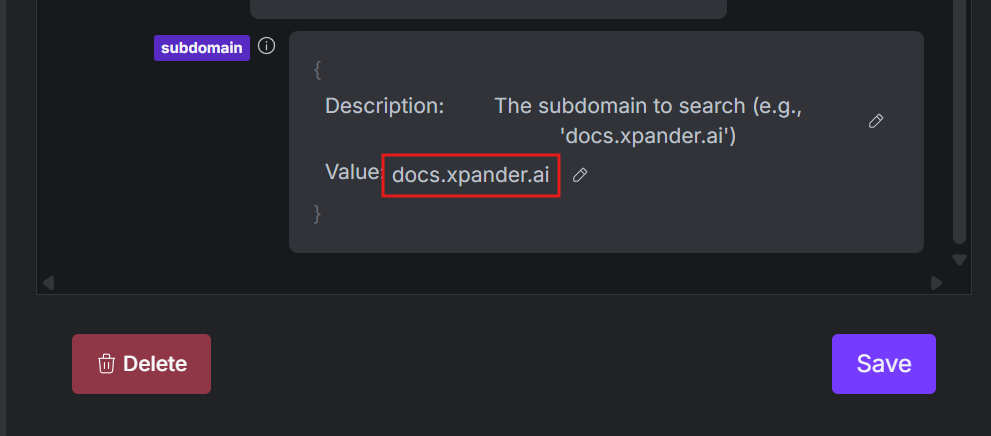
Next steps
-
Connect to Slack
Integrate your Docs Agent with Slack to provide instant documentation support directly in your team’s workspace, community workspace, or joint channels with your customers. See the Slack Agents documentation for setup instructions.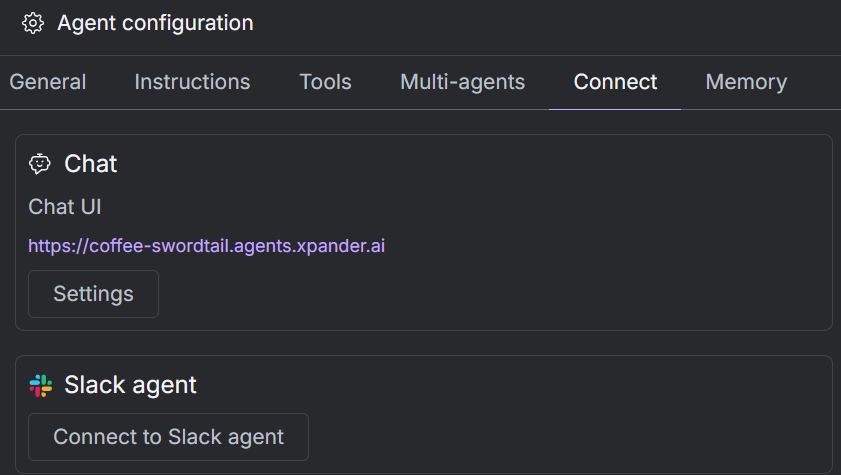
-
Further customize your agent
Add tools, integrations, modify instructions, and adjust any configuration using the powerful AI Workbench. -
Need to customize with code?
Click the Download code button in the top right of the AI Workbench to export your agent and implement custom logic as needed.
Have questions or need help? Join our community on Slack or Discord!

