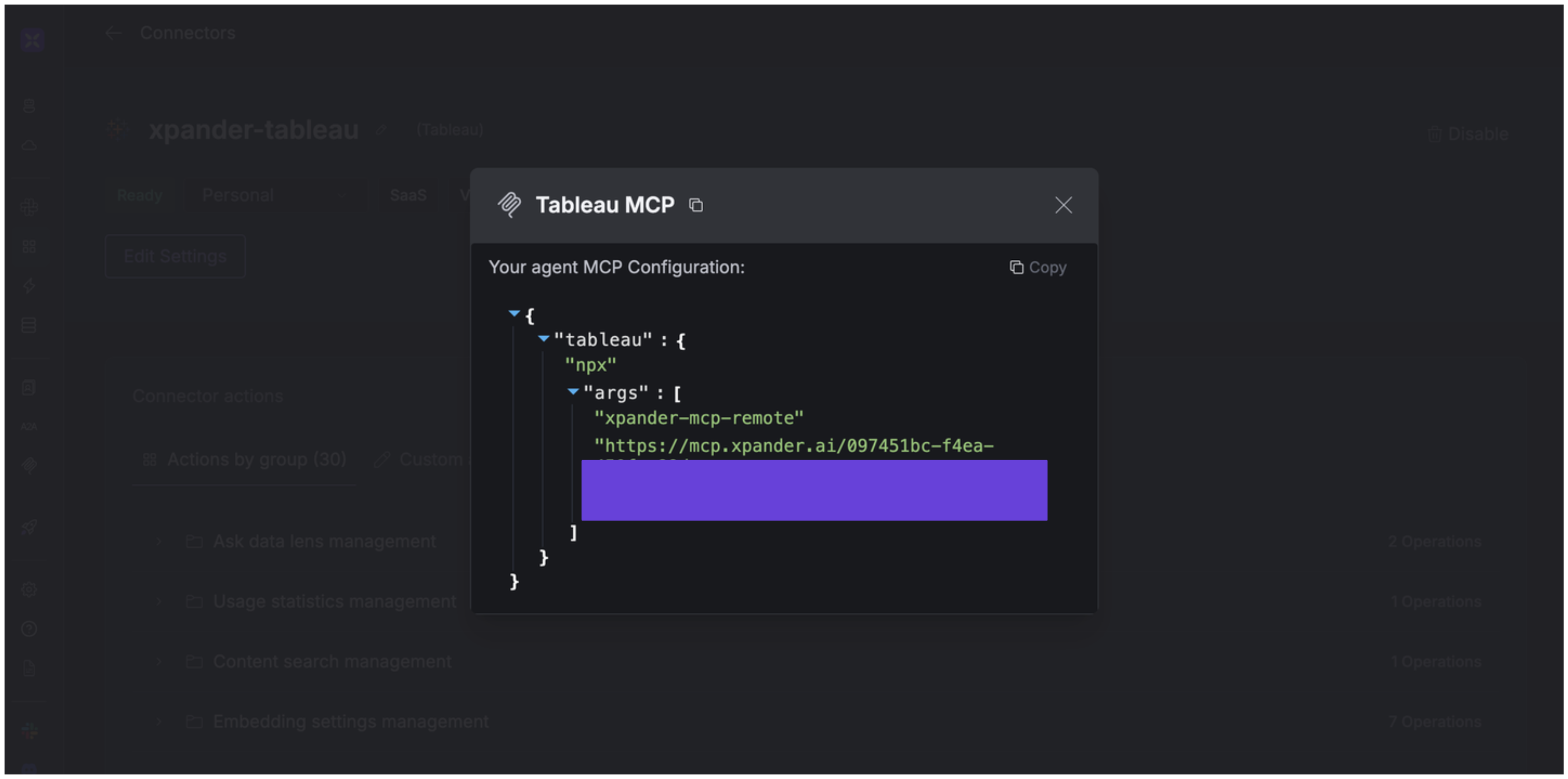About Tableau
Tableau is a visual analytics platform that empowers individuals and organizations to explore and understand data through interactive visualizations. Key features include:- Interactive Data Visualization: Drag-and-drop interface to create dashboards, charts, graphs, and maps without coding.
- Wide Data Connectivity: Connects to multiple data sources such as Relational databases (MySQL, PostgreSQL, SQL Server, Oracle), cloud services (Google BigQuery, AWS Redshift, Snowflake), spreadsheets (Excel, CSV, Google Sheets), and web connectors (APIs).
- Geospatial & Mapping Capabilities: Built-in geocoding and mapping for creating geographic visualizations.
- Natural Language & AI Features: Natural language queries for instant insights and AI-driven explanations of outliers and patterns.
- Dashboard Interactivity: Filters, actions, and parameters for interactive dashboards.
Authentication Options
Below are possible authentication options you can choose:- API Access
Generate a Tableau API Token
- Log in to your Tableau Cloud or Tableau Server account.
- In the sidebar of your account dashboard, click the gear icon. Under the General tab, find the Personal Access Tokens section.
-
Check the box for Enable personal access tokens, then click Save.
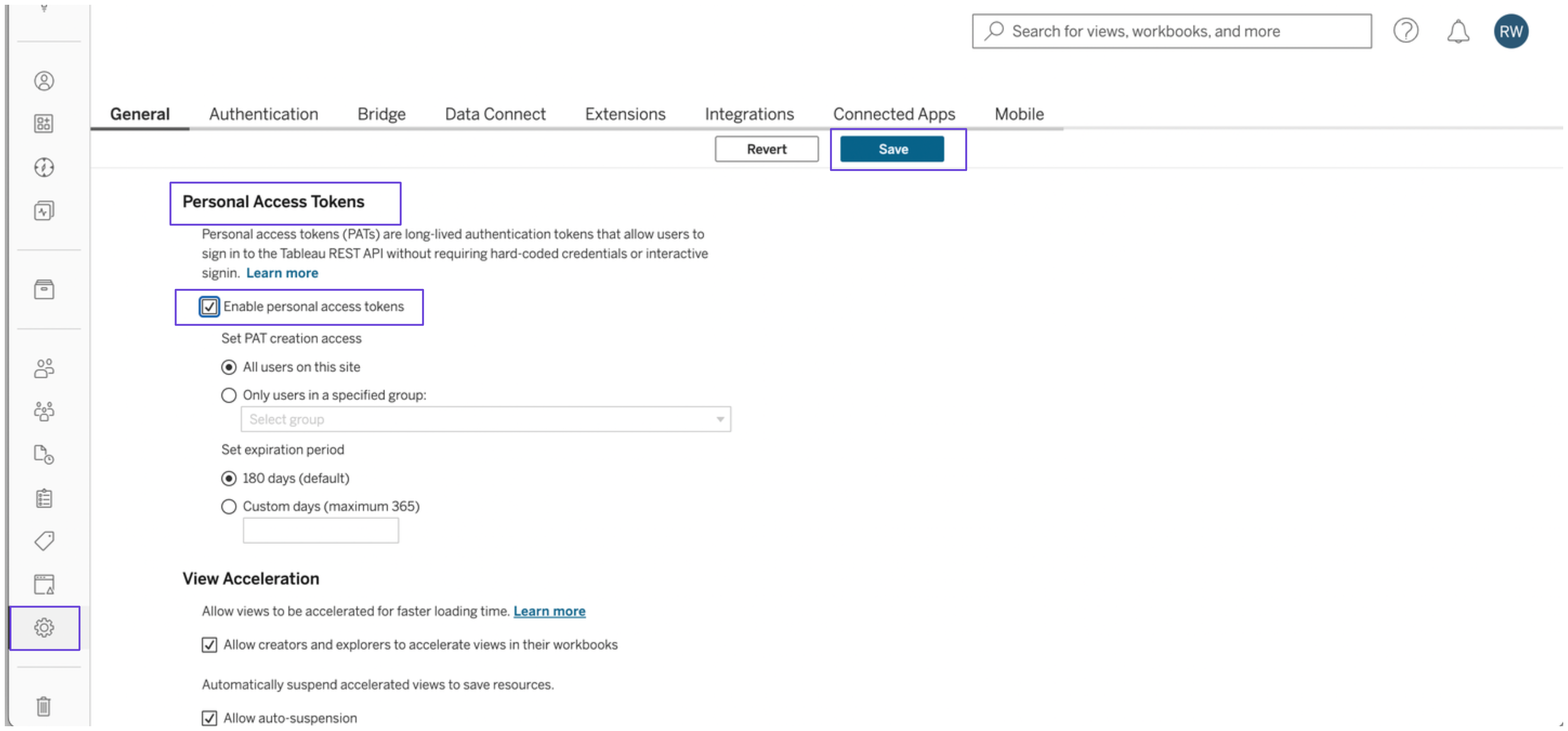
- Click your profile icon at the top right of the dashboard, then select My Account Settings.
-
In the Settings tab, locate the Personal Access Tokens section. Enter a name for your token and click Create token.
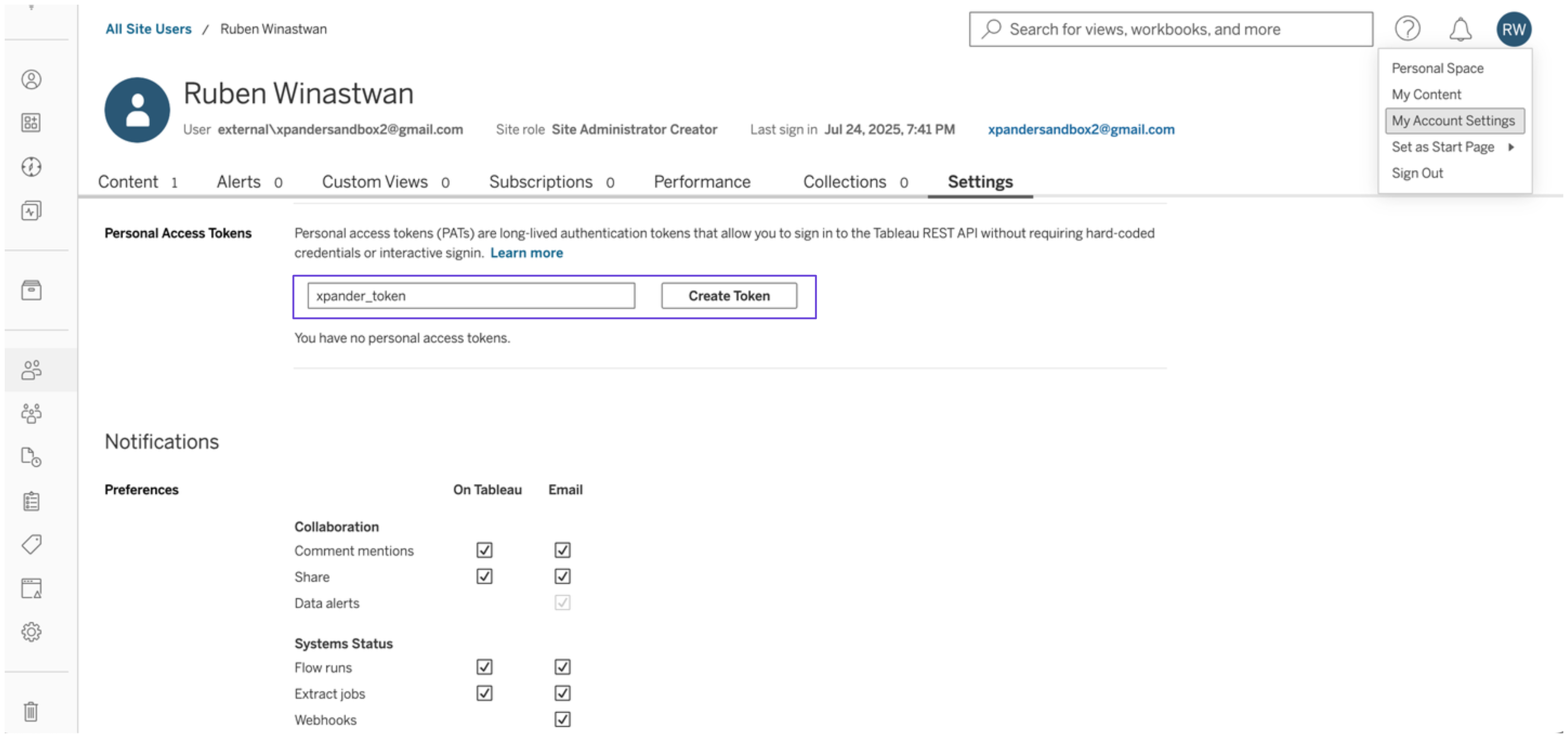
- Copy your personal access token and save it securely before closing the dialog box.
- Obtain an authentication token by executing the following request:
- Server name: dub01.online.tableau.com
- Site name: xpandersandbox2-577b145t
- Save the authentication token you obtained somewhere safe.
Integrate Tableau into xpander.ai
- In your xpander.ai dashboard, go to the Connectors section in the sidebar.
- Select Tableau from the available integrations.
- Click Enable.
- Enter a connector name, e.g., “xpander-tableau”.
- Choose Integration User as the authentication mode.
- Select API Key as the authentication method.
- Paste your Tableau authentication token into the provided field.
- Set the Auth Type to Custom.
- Write X-Tableau-Auth as the custom header name.
-
Under Interface specific settings, enter the base URL:
https://{server}/api/{api-version}. Replace{server}with the server name of your Tableau account and{api-version}with the API version, such as 3.26. -
Save the configuration.
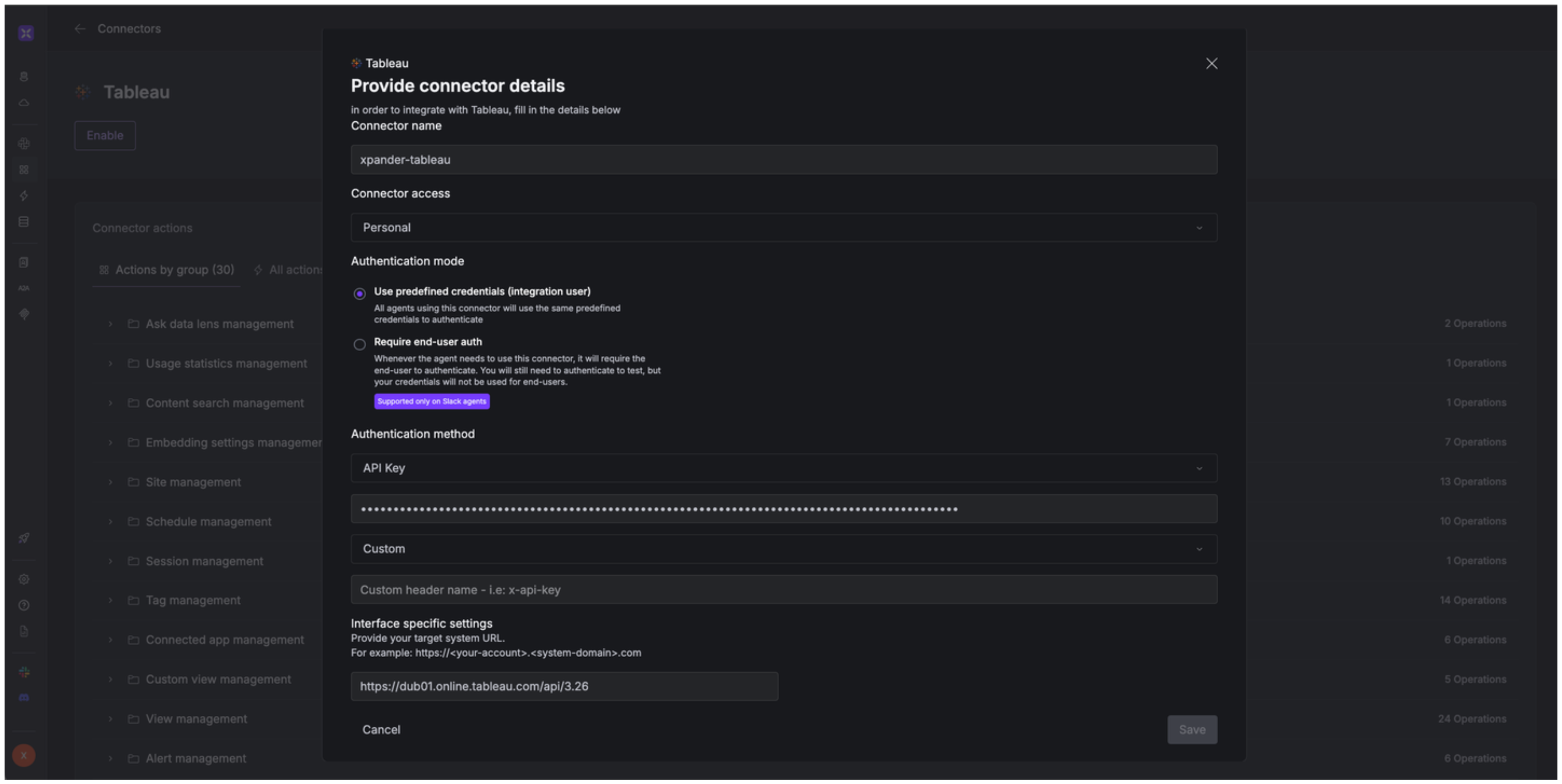
Integration of Tableau into AI Agent
Once you’ve configured your Tableau account with the authentication option(s) described above, you can integrate it into your AI agent with xpander.ai:- In your xpander.ai dashboard, go to the Agent Configuration tab and select Tools, then click Add Tools.
- Select Connectors.
- Choose Tableau with the same connector name you configured in the previous section (e.g., xpander-tableau).
- Select the available Tableau operations that suit your use case.
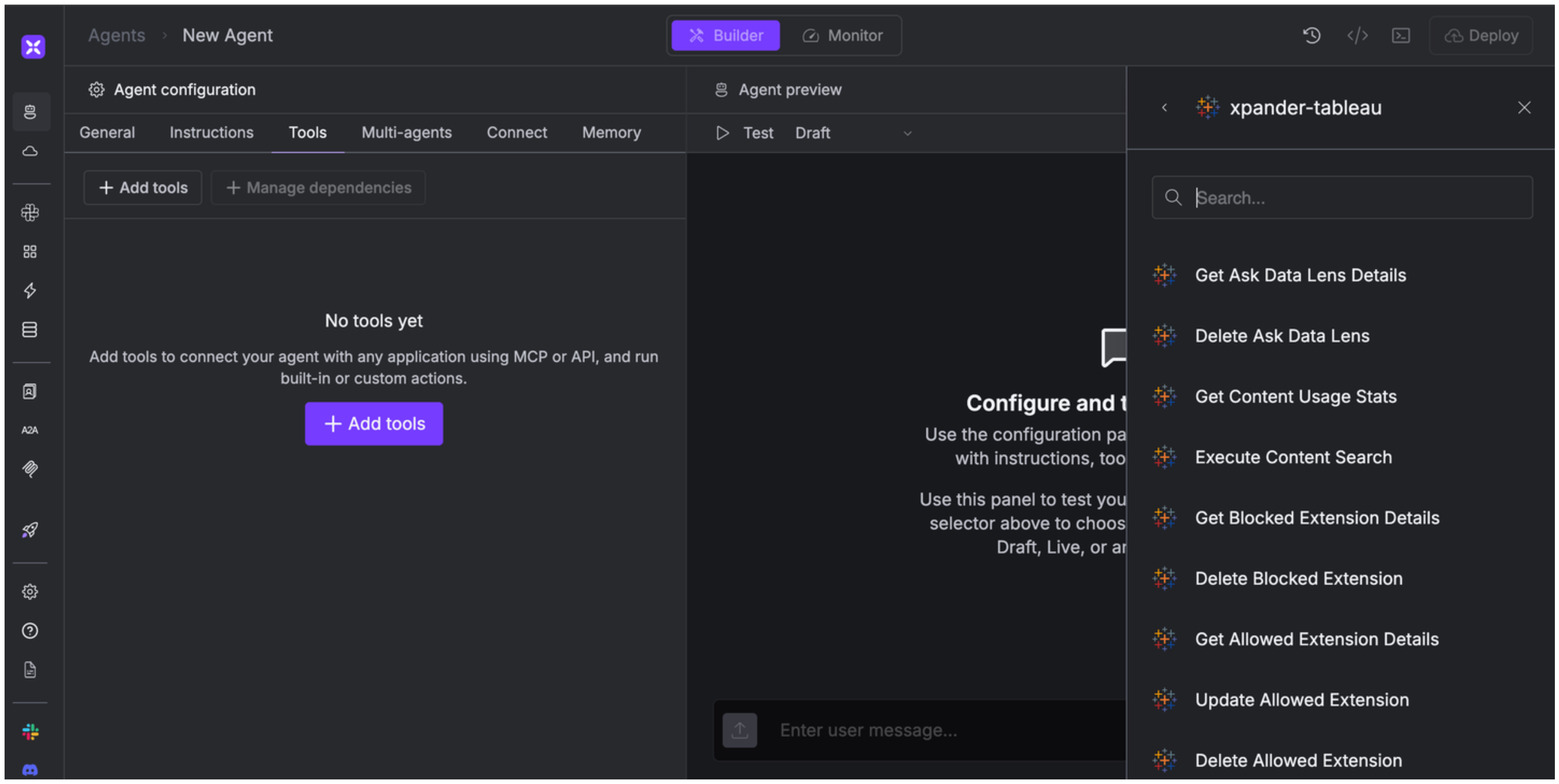
Expose Tableau as MCP Server
Alternatively, you can also expose your Tableau account as an MCP server. To do so:- Go to the Connectors section in the sidebar of your xpander.ai dashboard.
- Select Tableau with the same connector name you configured in the previous section (e.g., xpander-tableau).
- Click MCP Configuration.
- Enter the MCP configuration into the appropriate settings of the client app you want to use (e.g., Cursor, Windsurf, Claude Desktop, etc.).