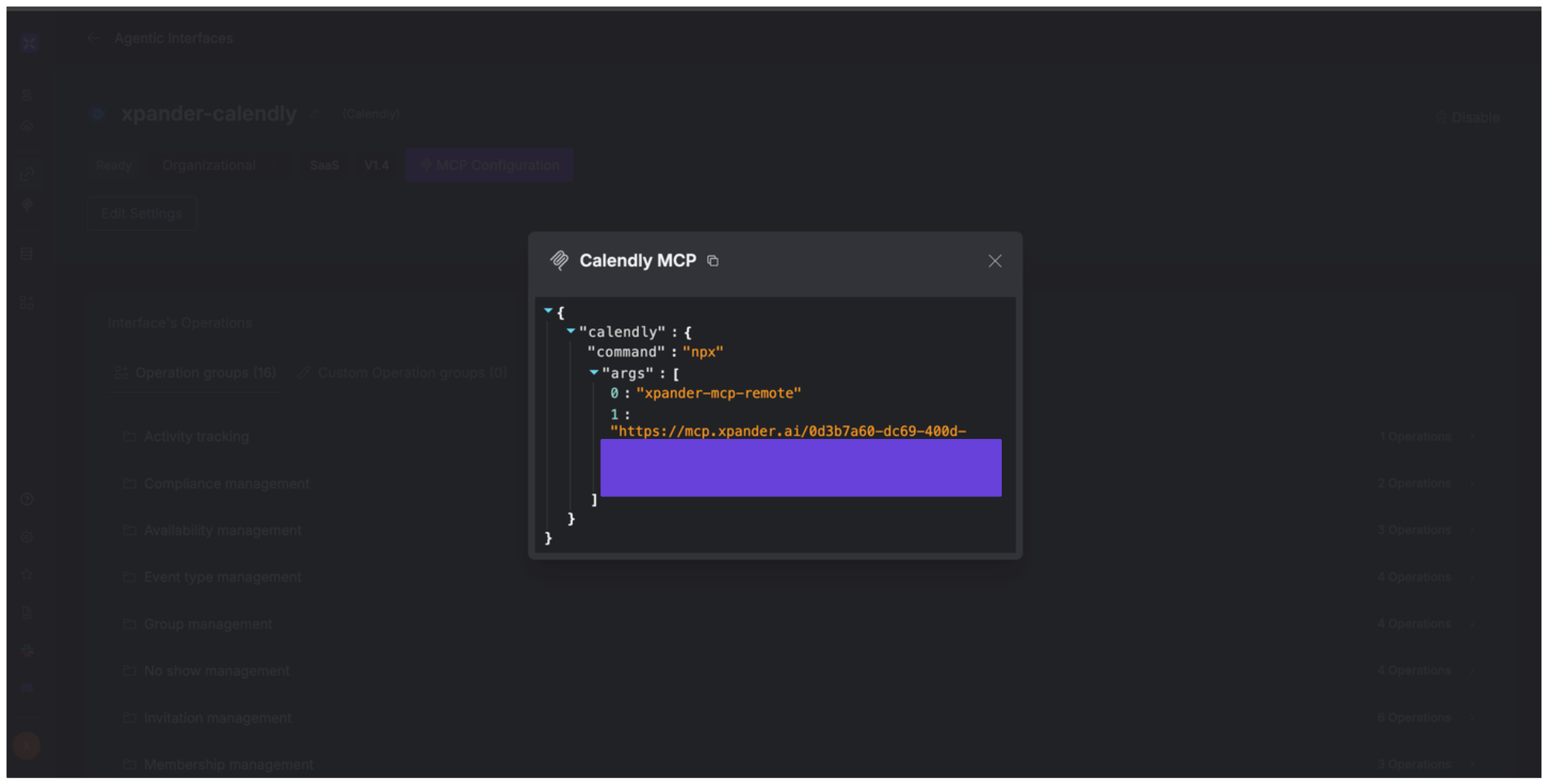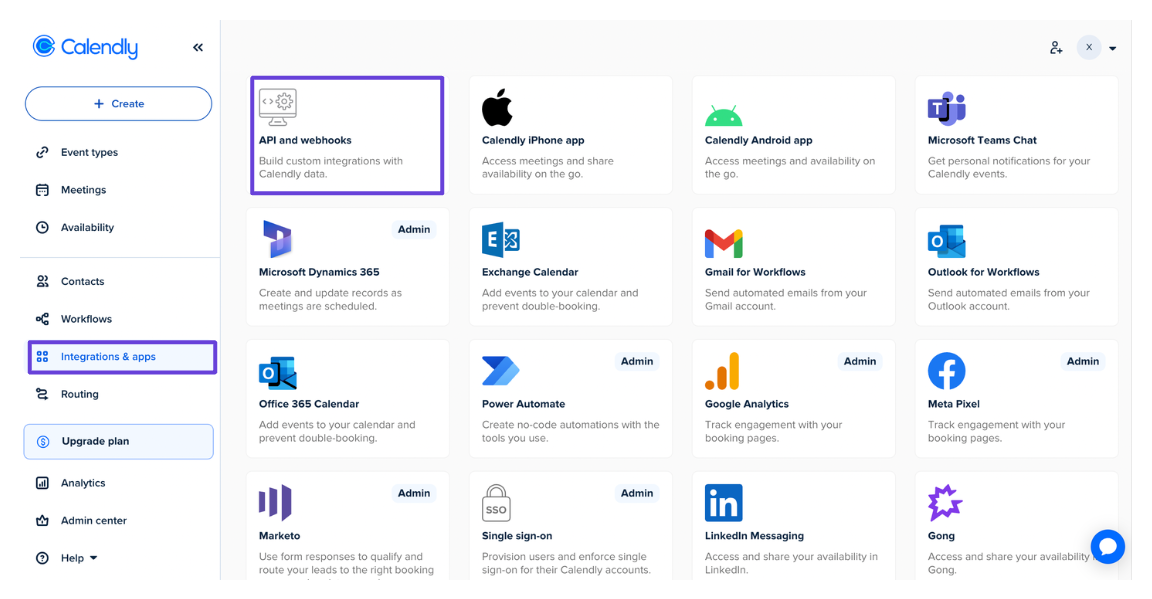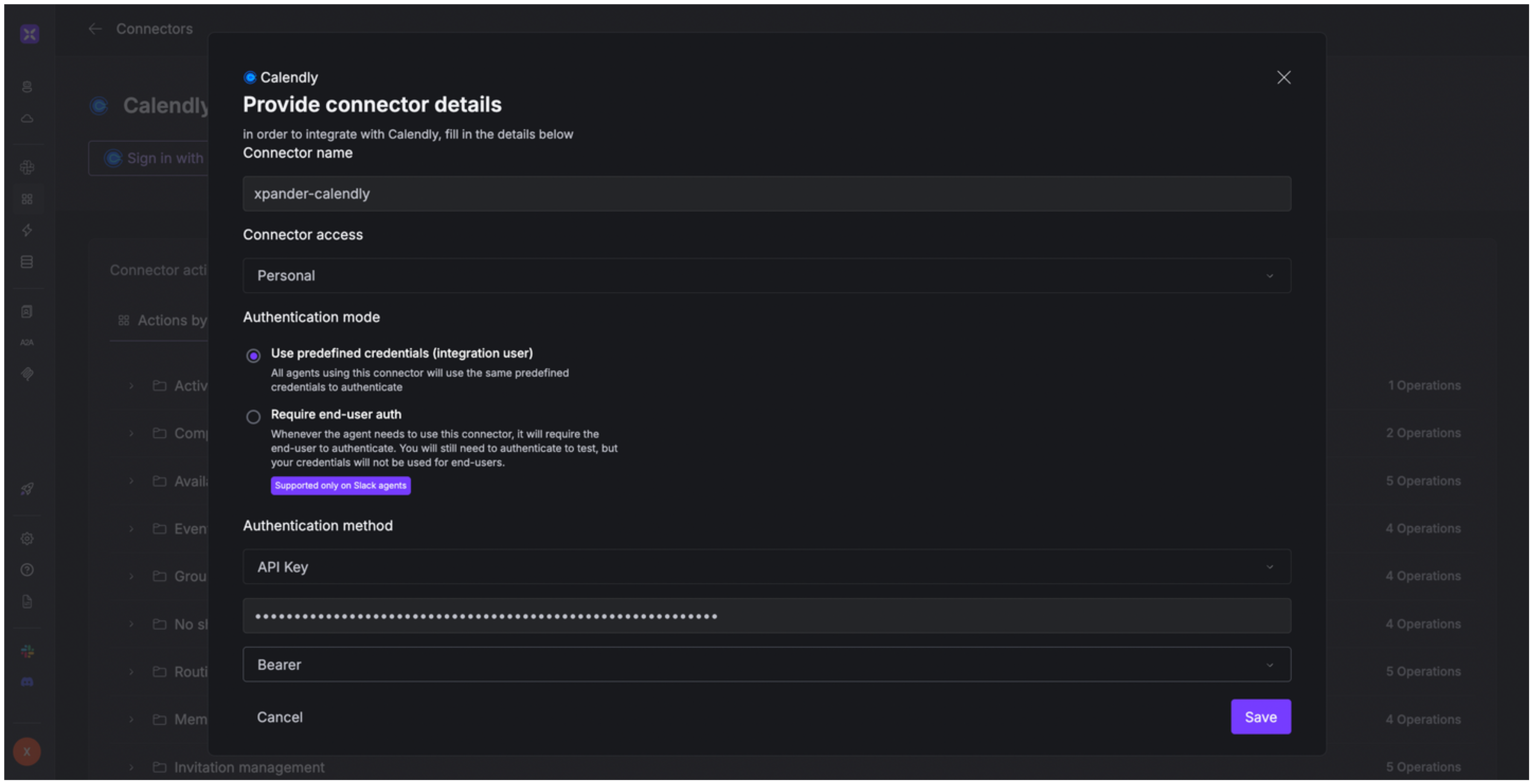About Calendly
Calendly is an online scheduling tool that helps individuals and businesses streamline the process of setting up meetings and appointments. Instead of the back-and-forth emails to find a mutually available time, Calendly allows users to:- Share a personalized link with others (e.g., calendly.com/yourname)
- Let invitees book time based on the user’s availability
- Sync with calendars like Google, Outlook, or iCloud to avoid double-booking
Authentication Options
Below are possible authentication options you can choose:- Built-in xpander.ai Auth
- API Access
The simplest way to connect Calendly is by using xpander.ai’s built-in authentication:
- Go to the Connectors section in the sidebar of your xpander.ai dashboard.
- Select Calendly from the available integrations.
- Click Sign in with Calendly.
- Grant xpander.ai permission to access your account.
- Your Calendly integration is now ready to use.
Integration of Calendly into AI Agent
Once you’ve configured your Calendly account with the authentication option(s) described above, you can integrate it into your AI agent with xpander.ai:- In your xpander.ai dashboard, go to the Agent Configuration tab and select Tools, then click Add Tools.
- Select Connectors.
- Choose Calendly with the same connector name you configured in the previous section (e.g., xpander-calendly).
- Select the available Calendly operations that suit your use case.
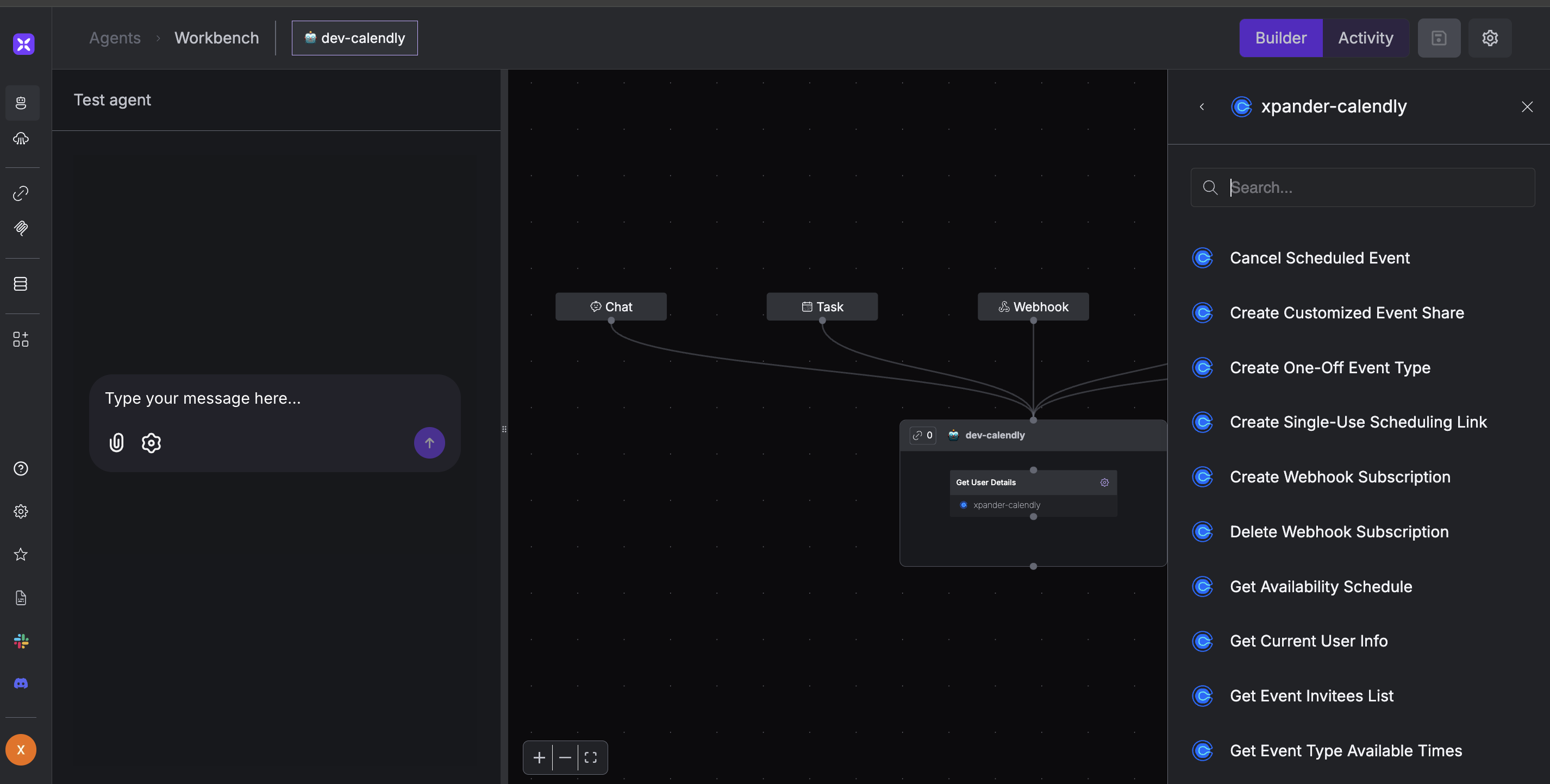
Expose Calendly as MCP Server
Alternatively, you can also expose your Calendly account as an MCP server. To do so:- Go to the Connectors section in the sidebar of your xpander.ai dashboard.
- Select Calendly with the same connector name you configured in the previous section (e.g., xpander-calendly).
- Click MCP Configuration.
- Enter the MCP configuration into the appropriate settings of the client app you want to use (e.g., Cursor, Windsurf, Claude Desktop, etc.).