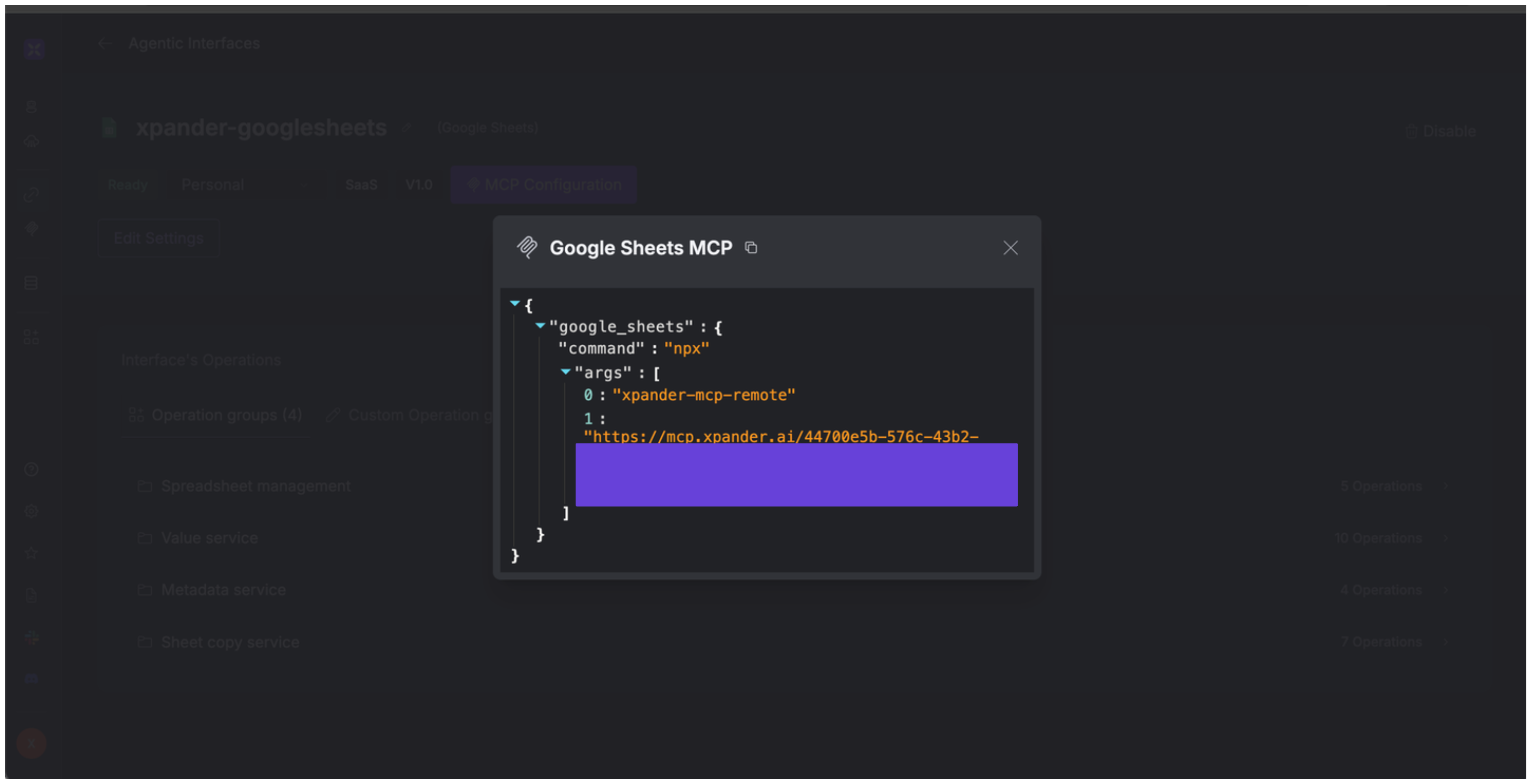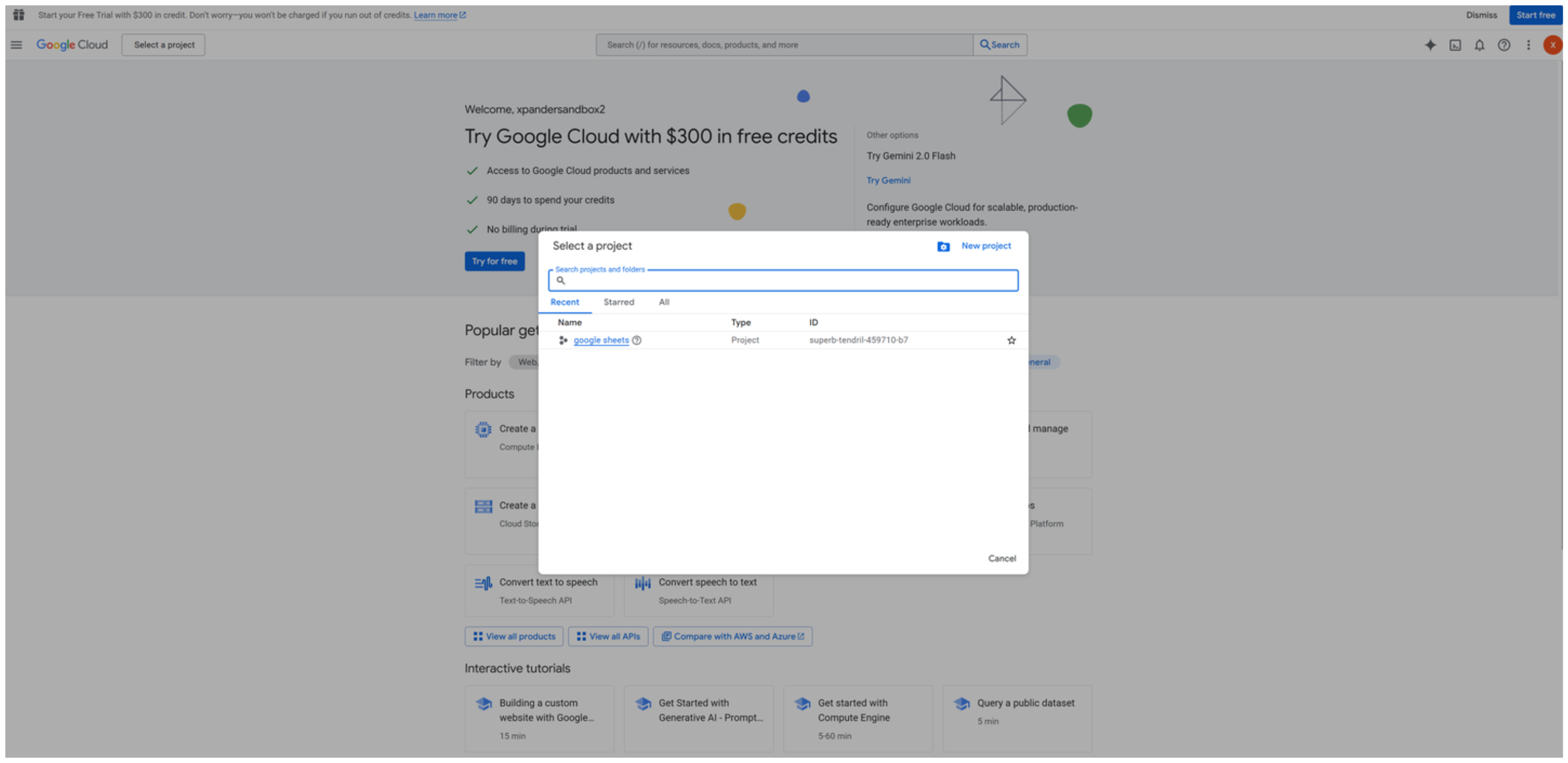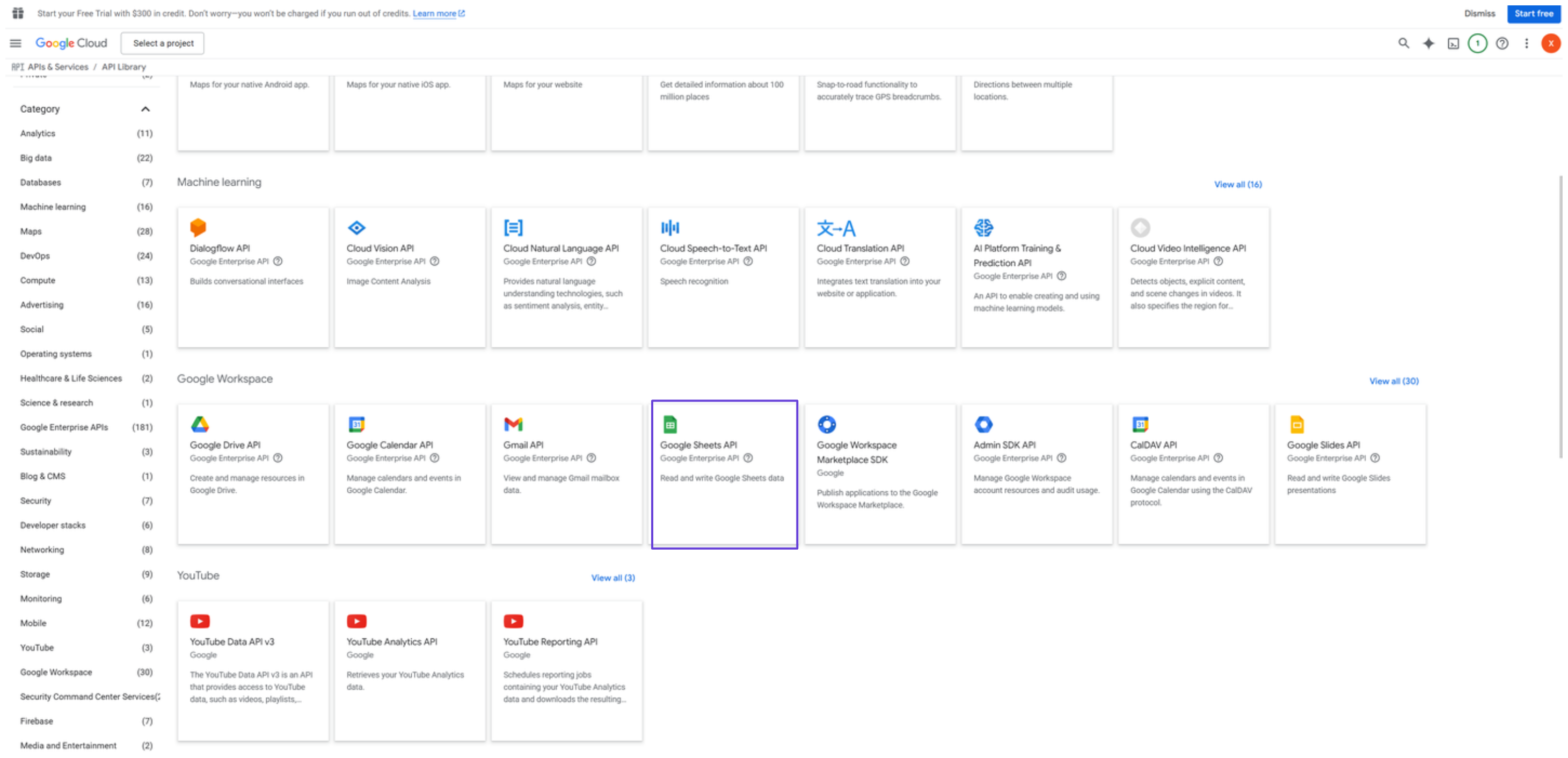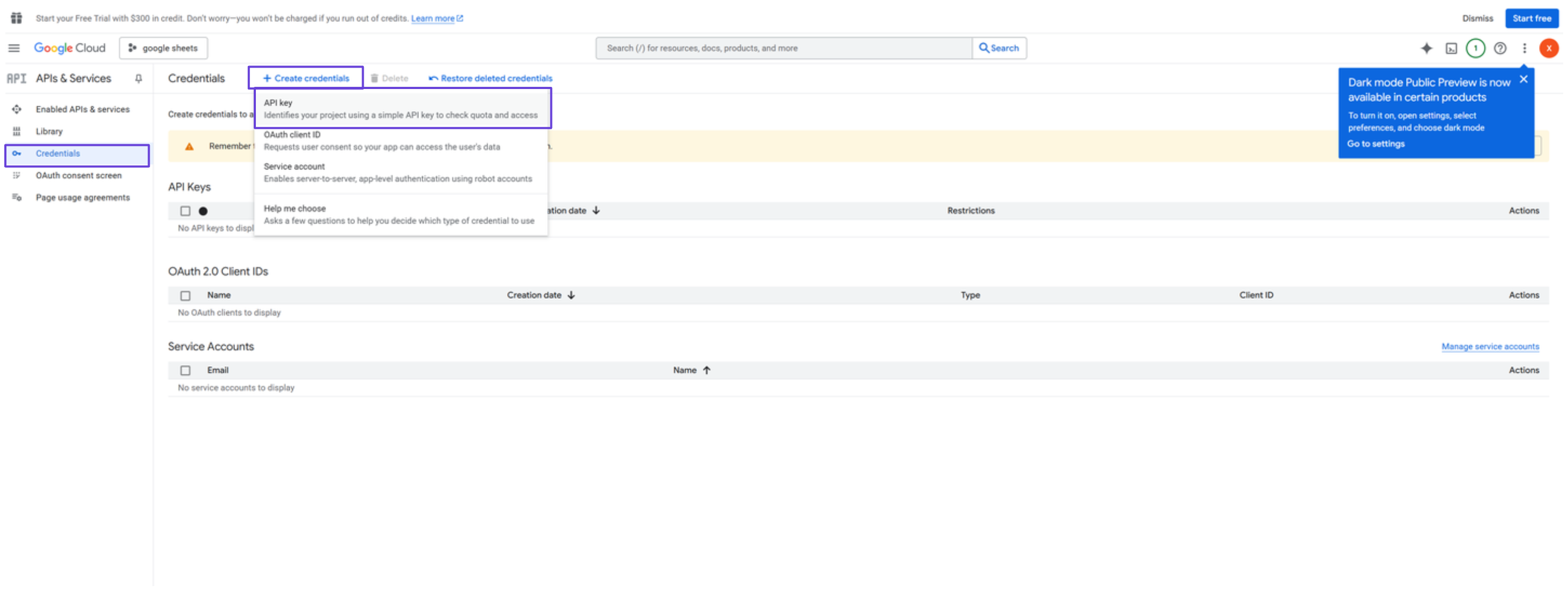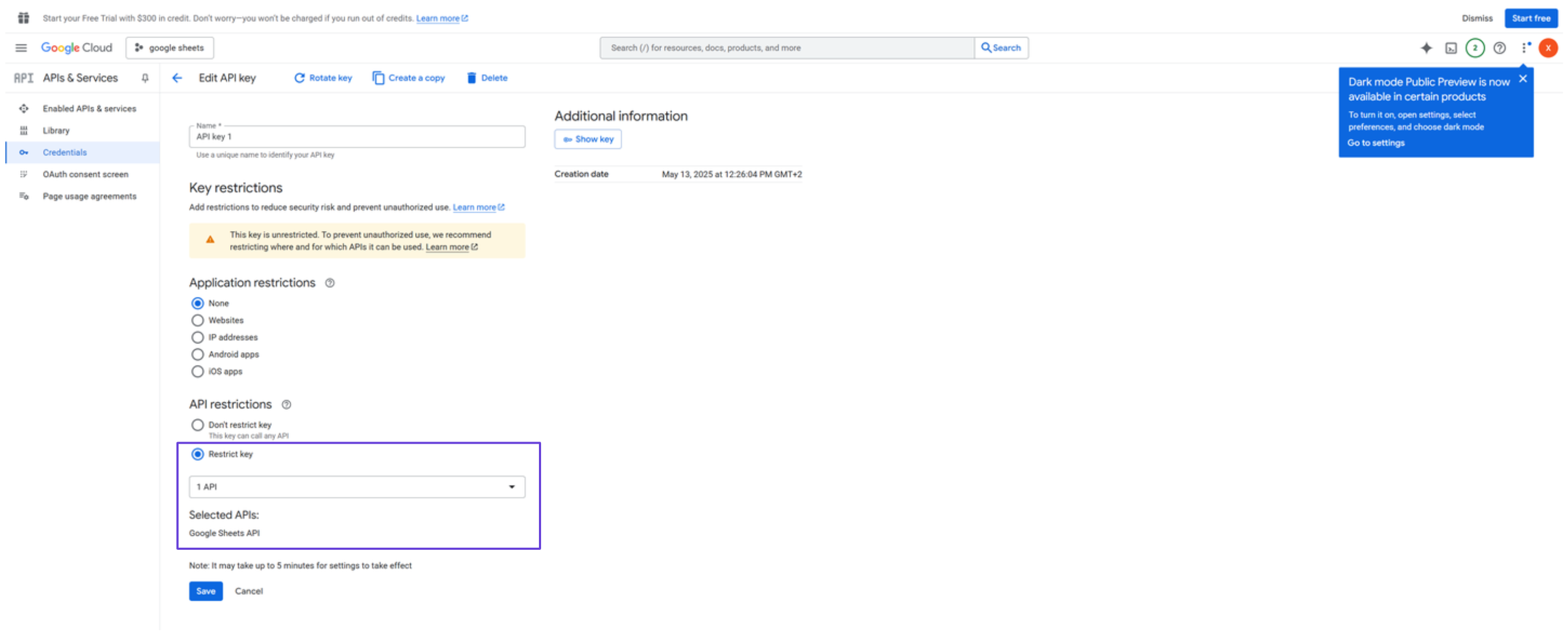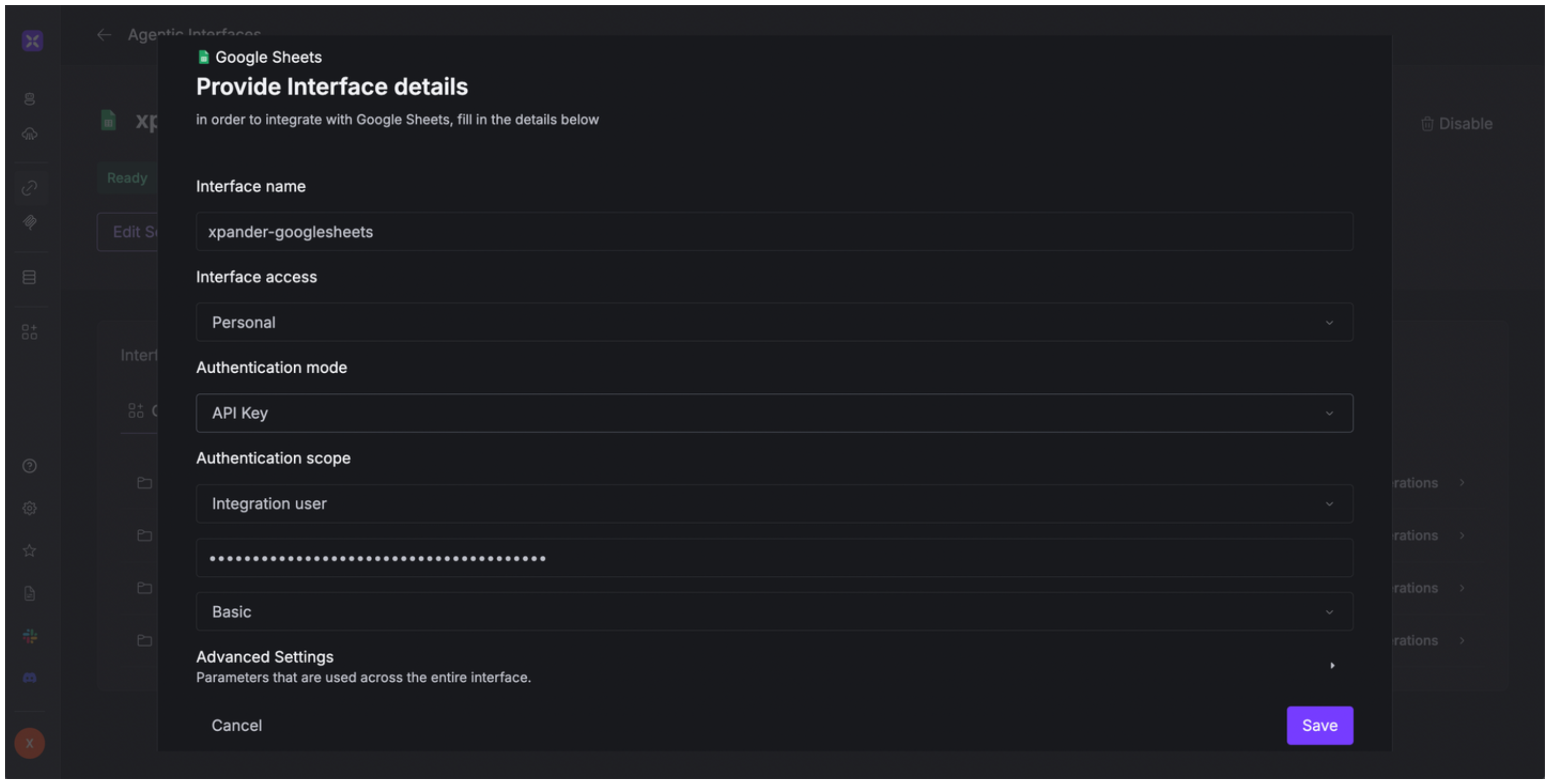About Google Sheets
Google Sheets is a free, cloud-based spreadsheet application developed by Google. It enables users to create, edit, and collaborate on spreadsheets in real-time across various devices, including web browsers and mobile apps for Android and iOS. Key features include:- Real-Time Collaboration: Multiple users can work on the same spreadsheet simultaneously.
- Comprehensive Functionality: supports a wide array of functions and formulas for data manipulation, including mathematical, statistical, logical, and text functions. Users can create pivot tables, apply conditional formatting, and use data validation to ensure data integrity .
- Data Visualization: Users can generate various types of charts and graphs to visualize data effectively. The “Explore” feature leverages machine learning to provide insights, suggest charts, and answer questions about the data .
- Offline Access: With offline mode enabled, users can continue working on their spreadsheets without an internet connection. Changes made offline are synchronized automatically once connectivity is restored .
- Integration and Compatibility: Google Sheets is compatible with various file formats, including Microsoft Excel (.xls, .xlsx), CSV, and PDF. It also integrates with other Google services and supports add-ons to extend its functionality .
- Automation with Google Apps Script: Users can automate tasks and create custom functions using Google Apps Script, a JavaScript-based language. This allows for the development of macros and integration with external APIs .
Authentication Options
Below are possible authentication options you can choose:- Built-in xpander.ai Auth
- API Access
The simplest way to connect Google Sheets is by using xpander.ai’s built-in authentication:
- Go to the Connectors section in the sidebar of your xpander.ai dashboard.
- Select Google Sheets from the available integrations.
- Click Sign in with Google Sheets.
- Grant xpander.ai permission to access your account.
- Your Google Sheets integration is now ready to use.
This method is recommended for most users. xpander.ai securely manages your OAuth tokens without exposing any credentials.
Integration of Google Sheets into AI Agent
Once you’ve configured your Google Sheets account with the authentication option(s) described above, you can integrate it into your AI agent with xpander.ai:- In your xpander.ai dashboard, go to the Agent Configuration tab and select Tools, then click Add Tools.
- Select Connectors.
- Choose Google Sheets with the same connector name you configured in the previous section (e.g., xpander-google-sheets).
- Select the available Google Sheets operations that suit your use case.
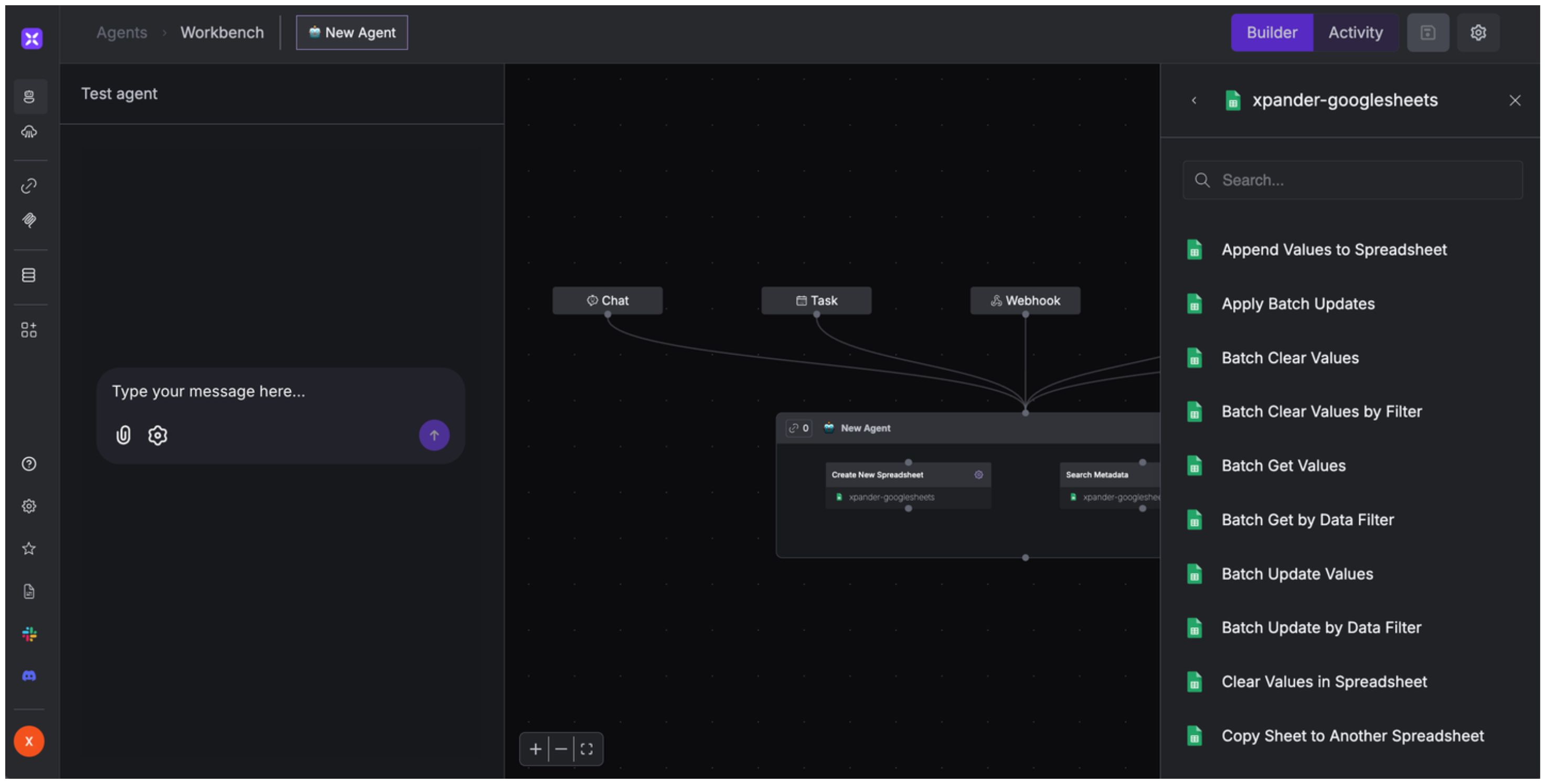
Expose Google Sheets as MCP Server
Alternatively, you can also expose your Google Sheets account as an MCP server. To do so:- Go to the Connectors section in the sidebar of your xpander.ai dashboard.
- Select Google Sheets with the same connector name you configured in the previous section (e.g., xpander-google-sheets).
- Click MCP Configuration.
- Enter the MCP configuration into the appropriate settings of the client app you want to use (e.g., Cursor, Windsurf, Claude Desktop, etc.).