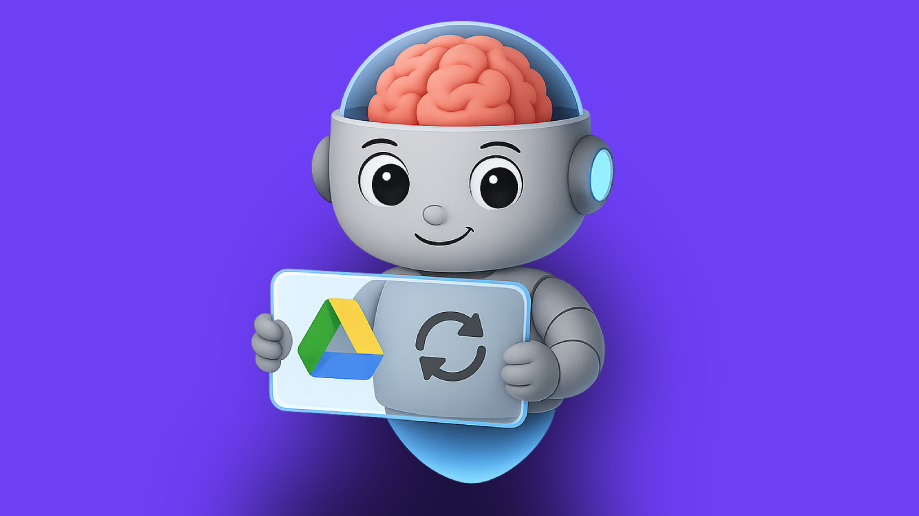
Authentication Options
Choose the authentication method that best fits your needs:- Built-in xpander.ai Auth
- API Access
- Manual OAuth Configuration
- Service Accounts
The simplest way to connect Google Drive is using xpander.ai’s built-in authentication:
- Go to the Connectors section in xpander.ai dashboard
- Select Google Drive from available integrations
- Click Sign in with Google
- Select your Google account and grant permissions
- Your connection is immediately active and ready to use
This method is recommended for most users. xpander.ai securely manages your OAuth tokens without exposing any credentials.
Model Context Protocol (MCP) for Google Drive Integration
xpander.ai’s Model Context Protocol (MCP) is the proprietary technology that powers AI agent interactions with Google Drive. Unlike basic integrations, MCP provides:- Secure credential handling - OAuth tokens are managed securely without exposing keys
- Enhanced context awareness - AI agents maintain context across file operations
- Document state management - Track changes and updates across sessions
- Structured data exchange - Standardized format for AI-to-Drive communication
- Intelligent operation routing - Automatic selection of appropriate Drive API endpoints
AI Agent Google Drive Prompt Library
Document Creation Prompts
Use these prompts to have your AI agent create Google Drive documents:Document Analysis Prompts
These prompts help your AI agent extract insights from Google Drive documents:File Management Prompts
Enable your AI agent to organize and manage Google Drive files with these prompts:Google Drive AI Integration Troubleshooting
Common Authentication Issues
- Verify Client ID and Secret are entered correctly in xpander.ai
- Ensure the complete OAuth flow was successfully completed
- Check that redirect URIs match exactly between Google Cloud and xpander.ai
- Confirm Google Drive API is enabled in Google Cloud Console for your project

