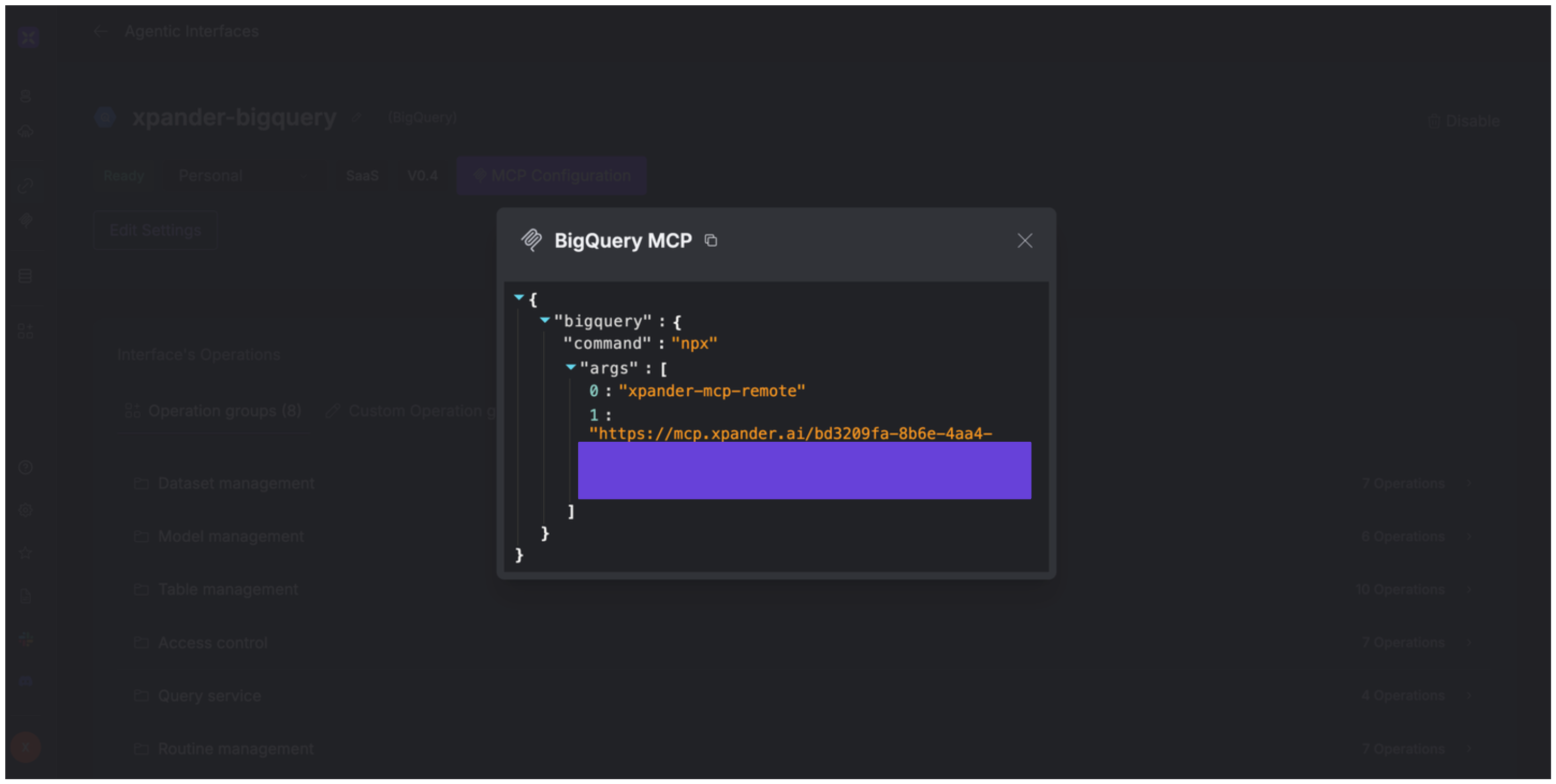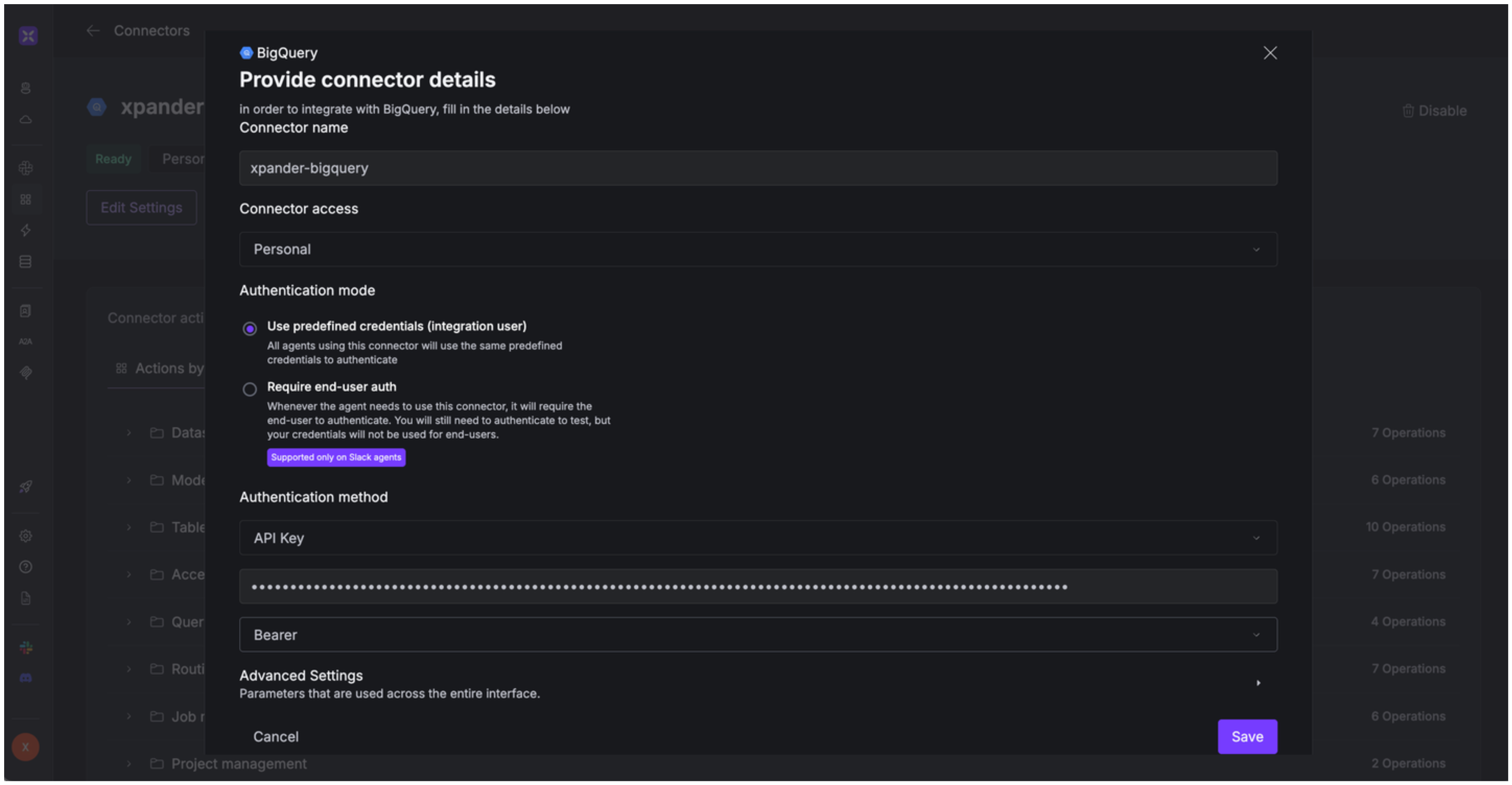About Google BigQuery
Google BigQuery is a fully managed, serverless data warehouse and analytics platform offered by Google Cloud. Key features include:- Serverless Architecture: BigQuery eliminates the need for infrastructure management, allowing users to focus solely on data analysis.
- Scalability: It can process petabytes of data quickly, making it suitable for large-scale analytics.
- Built-in Machine Learning: With BigQuery ML, users can create and execute machine learning models directly within BigQuery using SQL, facilitating predictive analytics without extensive ML expertise.
- Real-time Analytics: BigQuery supports real-time data analysis, enabling timely insights for decision-making.
- Integration with Google Cloud Ecosystem: It seamlessly integrates with other Google Cloud services, such as Cloud Storage, Dataflow, and Looker Studio, enhancing data processing and visualization capabilities.
Authentication Options
Below are possible authentication options you can choose:- Built-in xpander.ai Auth
- API Access
The simplest way to connect to Google BigQuery is by using xpander.ai’s built-in authentication:
- Go to the Connectors section in the sidebar of your xpander.ai dashboard.
- Select BigQuery from the available integrations.
- Click Sign in with BigQuery.
- Grant xpander.ai permission to access your account.
- Your Google BigQuery integration is now ready to use.
Integration of Google BigQuery into AI Agent
Once you’ve configured your Google BigQuery account with the authentication option(s) described above, you can integrate it into your AI agent with xpander.ai:- In your xpander.ai dashboard, go to the Agent Configuration tab and select Tools, then click Add Tools.
- Select Connectors.
- Choose BigQuery with the same connector name you configured in the previous section (e.g., xpander-bigquery).
- Select the available Google BigQuery operations that suit your use case.
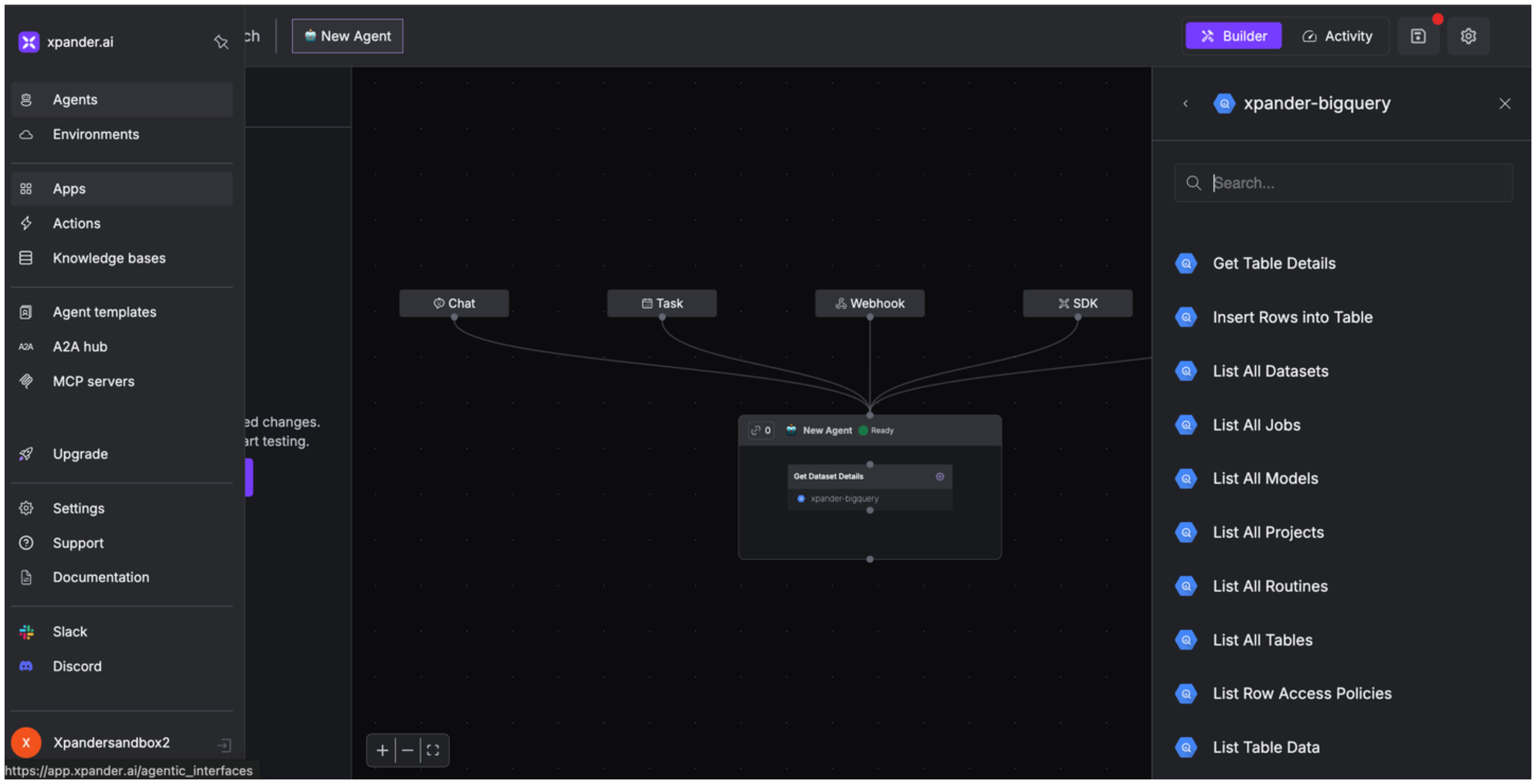
Expose Google BigQuery as MCP Server
Alternatively, you can also expose your Google BigQuery account as an MCP server. To do so:- Go to the Connectors section in the sidebar of your xpander.ai dashboard.
- Select BigQuery with the same connector name you configured in the previous section (e.g., xpander-bigquery).
- Click MCP Configuration.
- Enter the MCP configuration into the appropriate settings of the client app you want to use (e.g., Cursor, Windsurf, Claude Desktop, etc.).