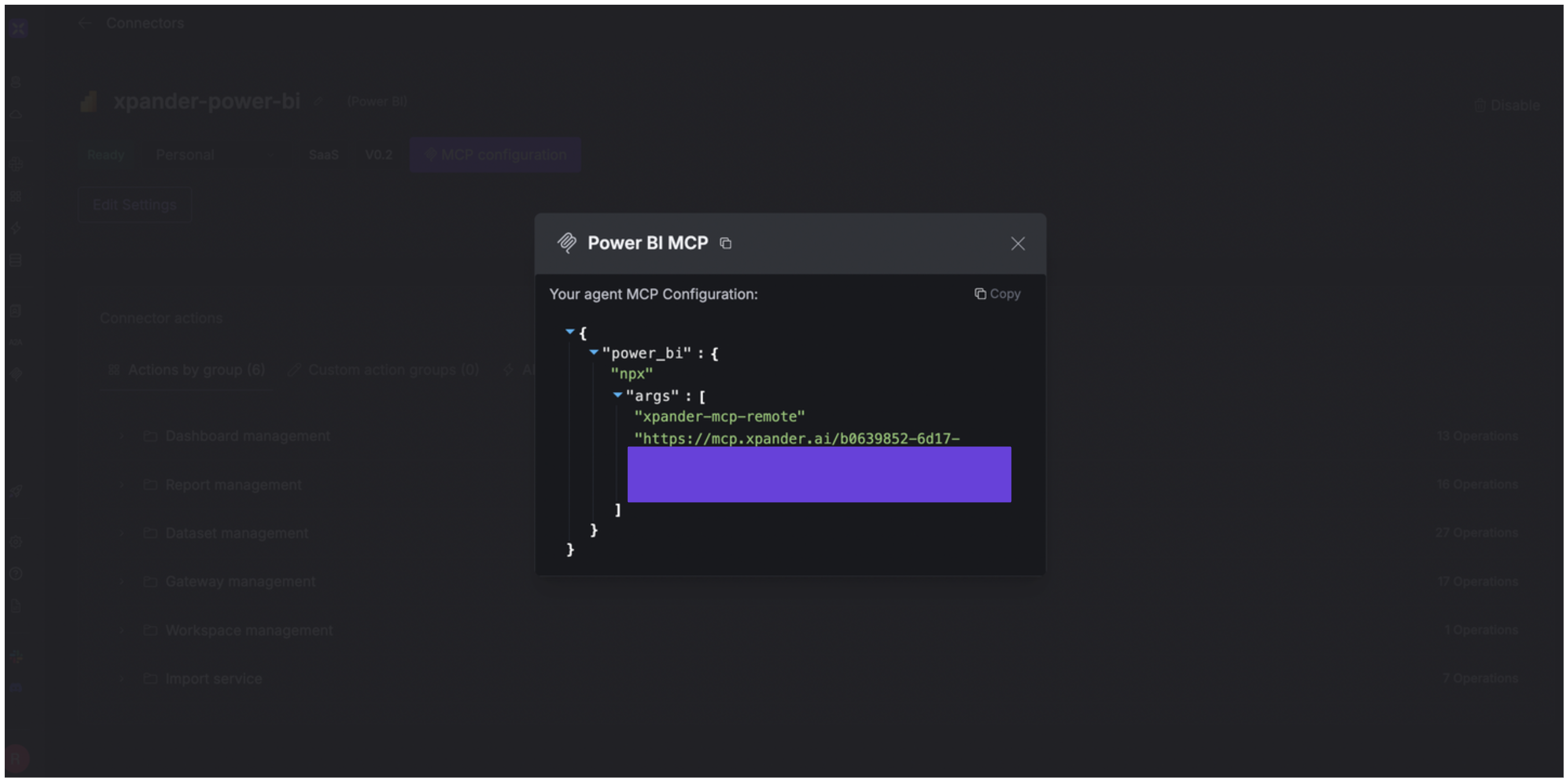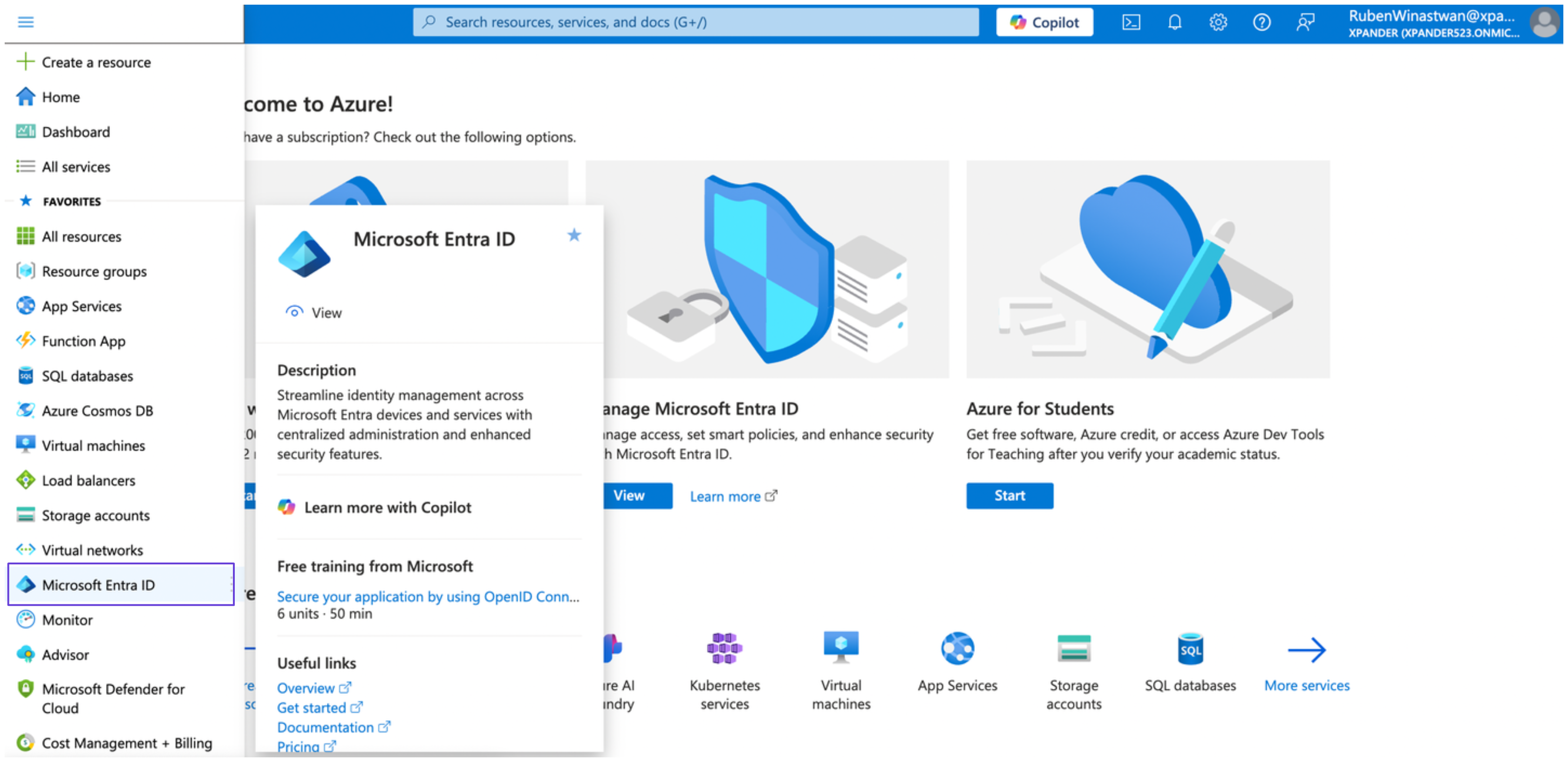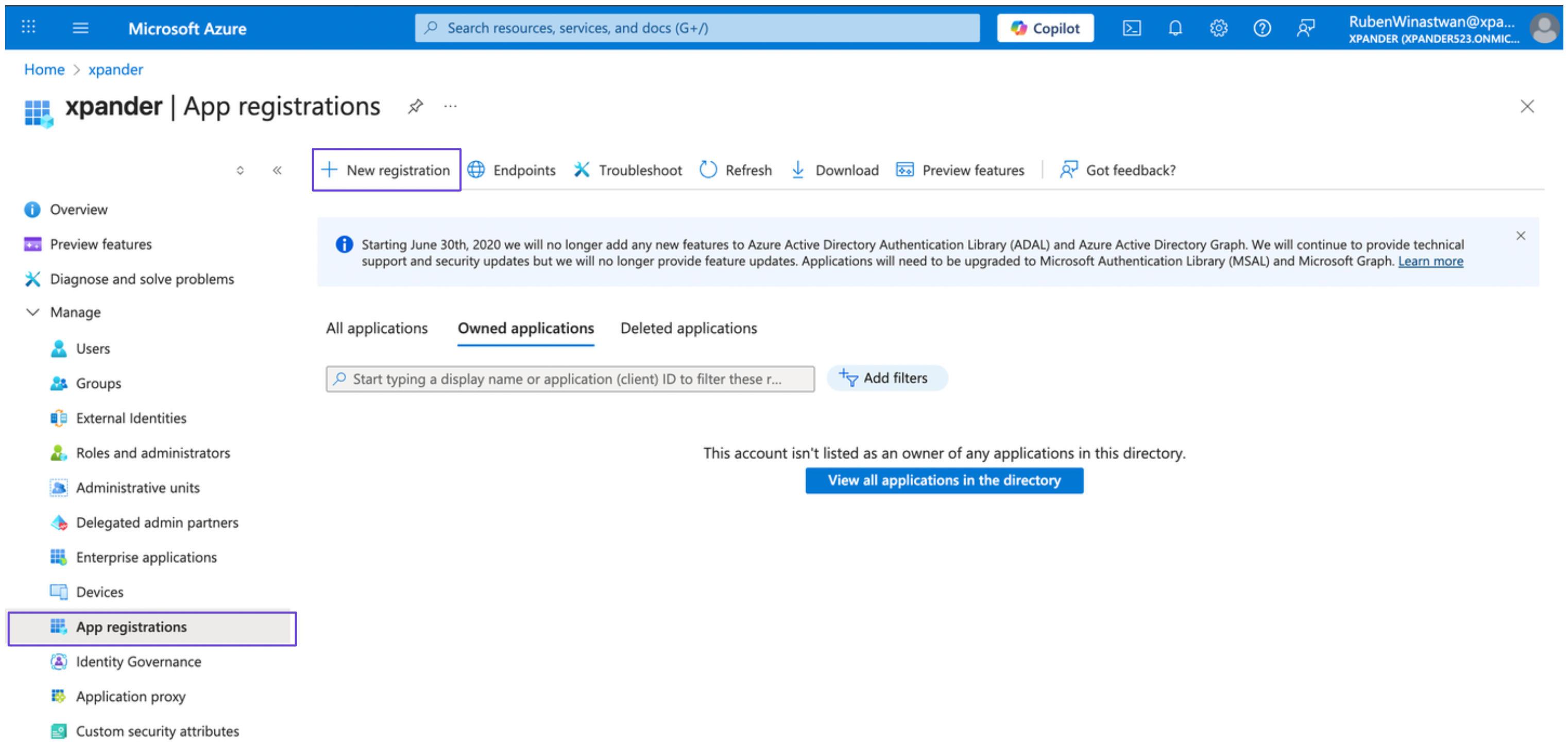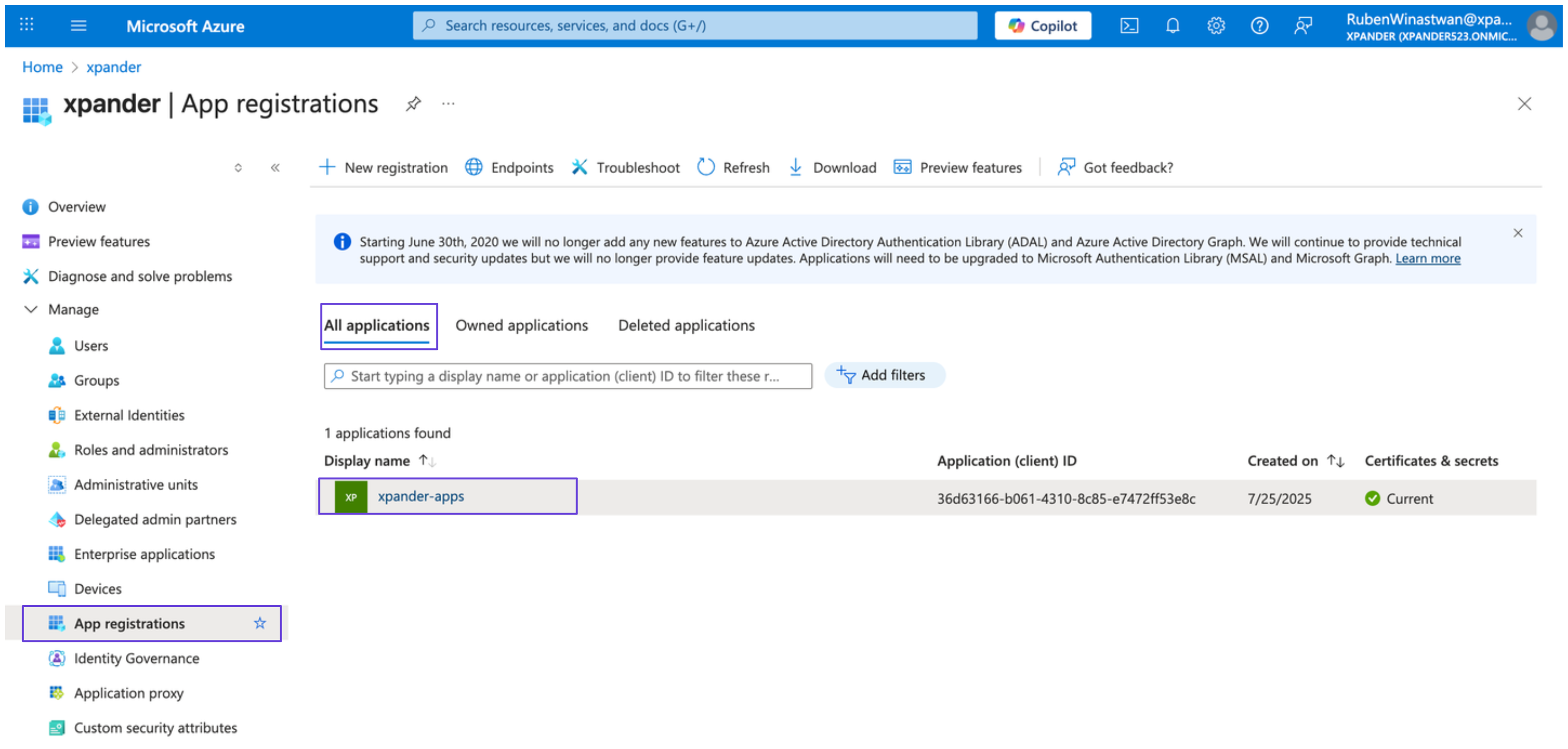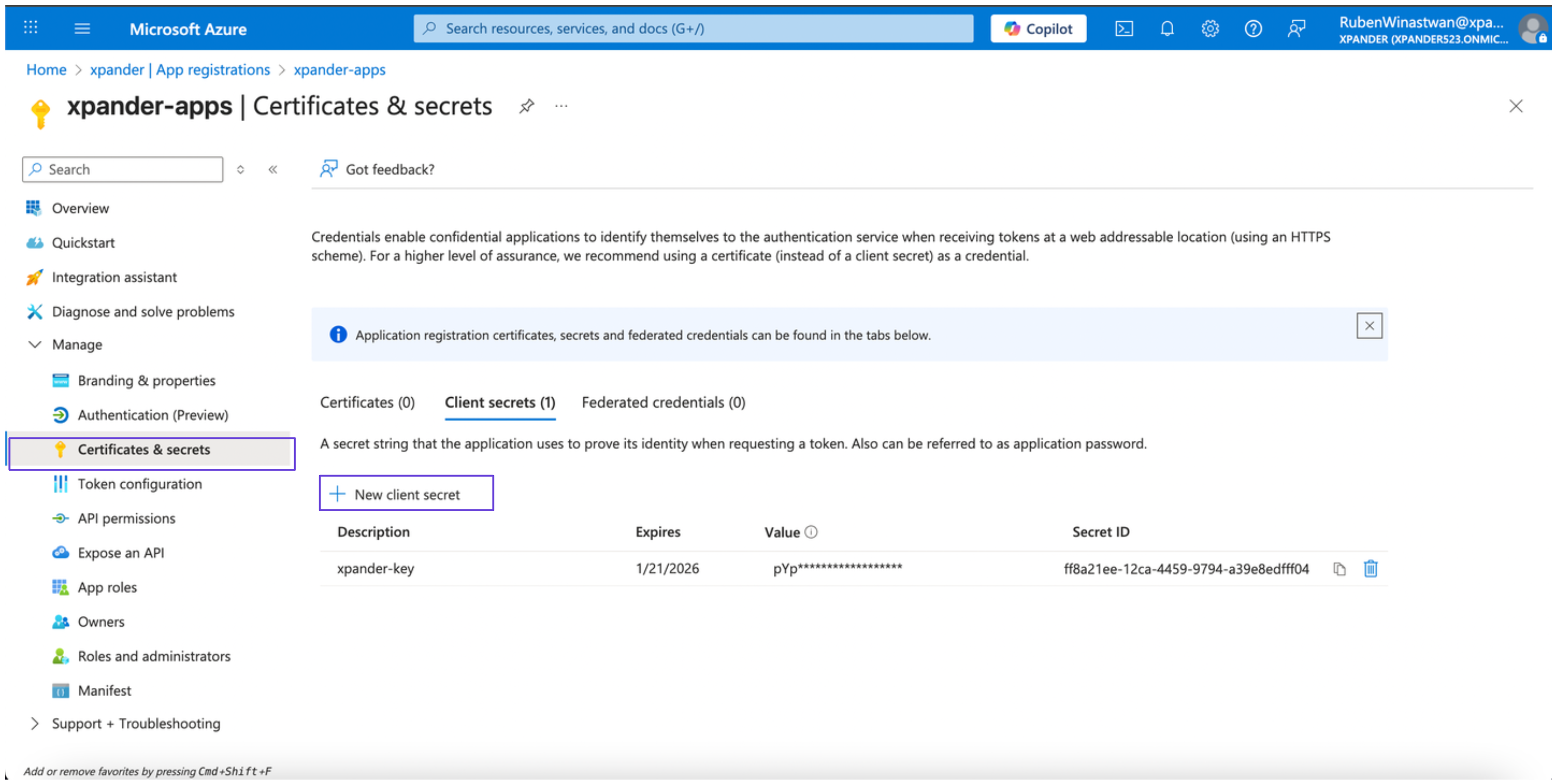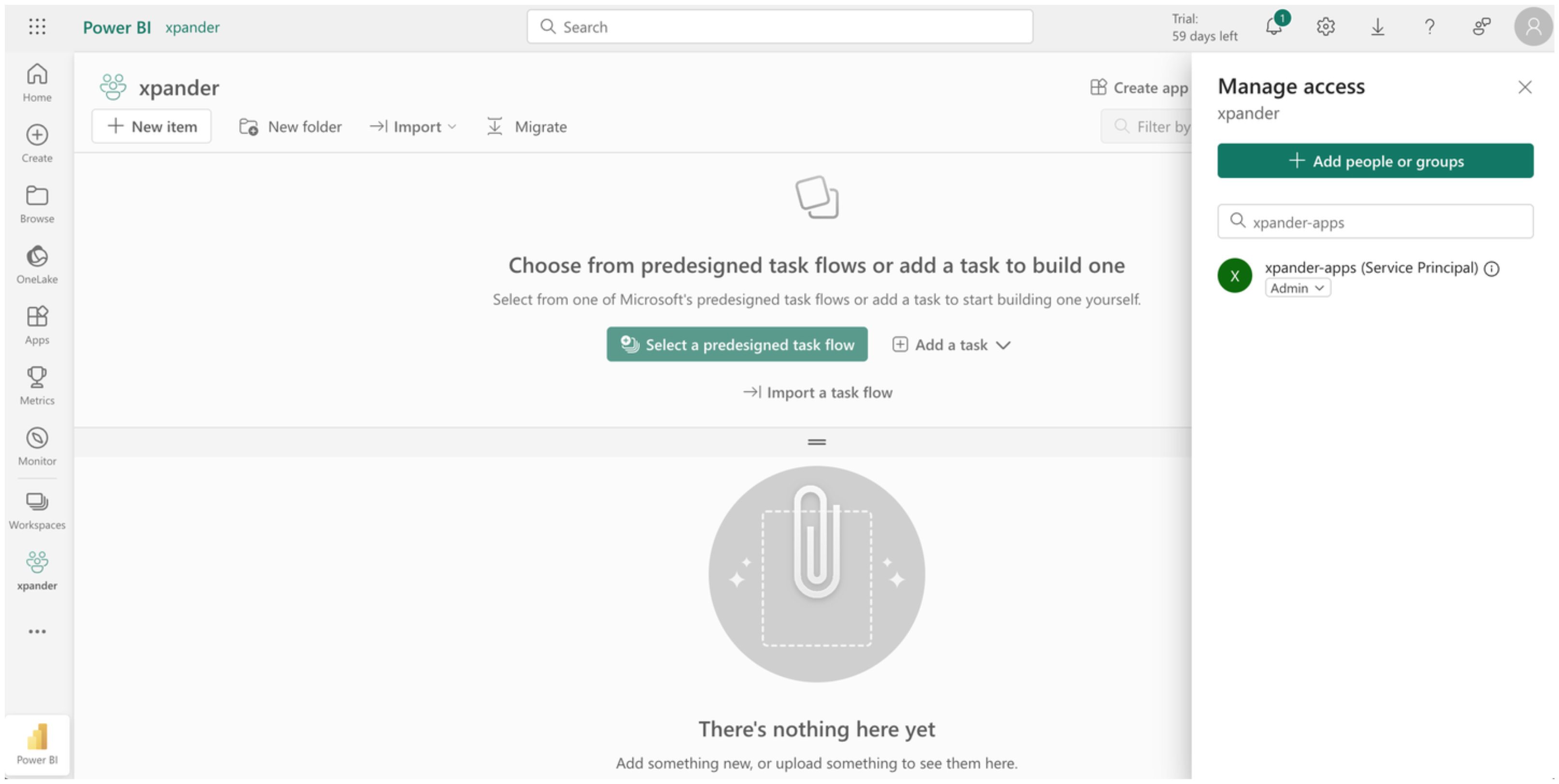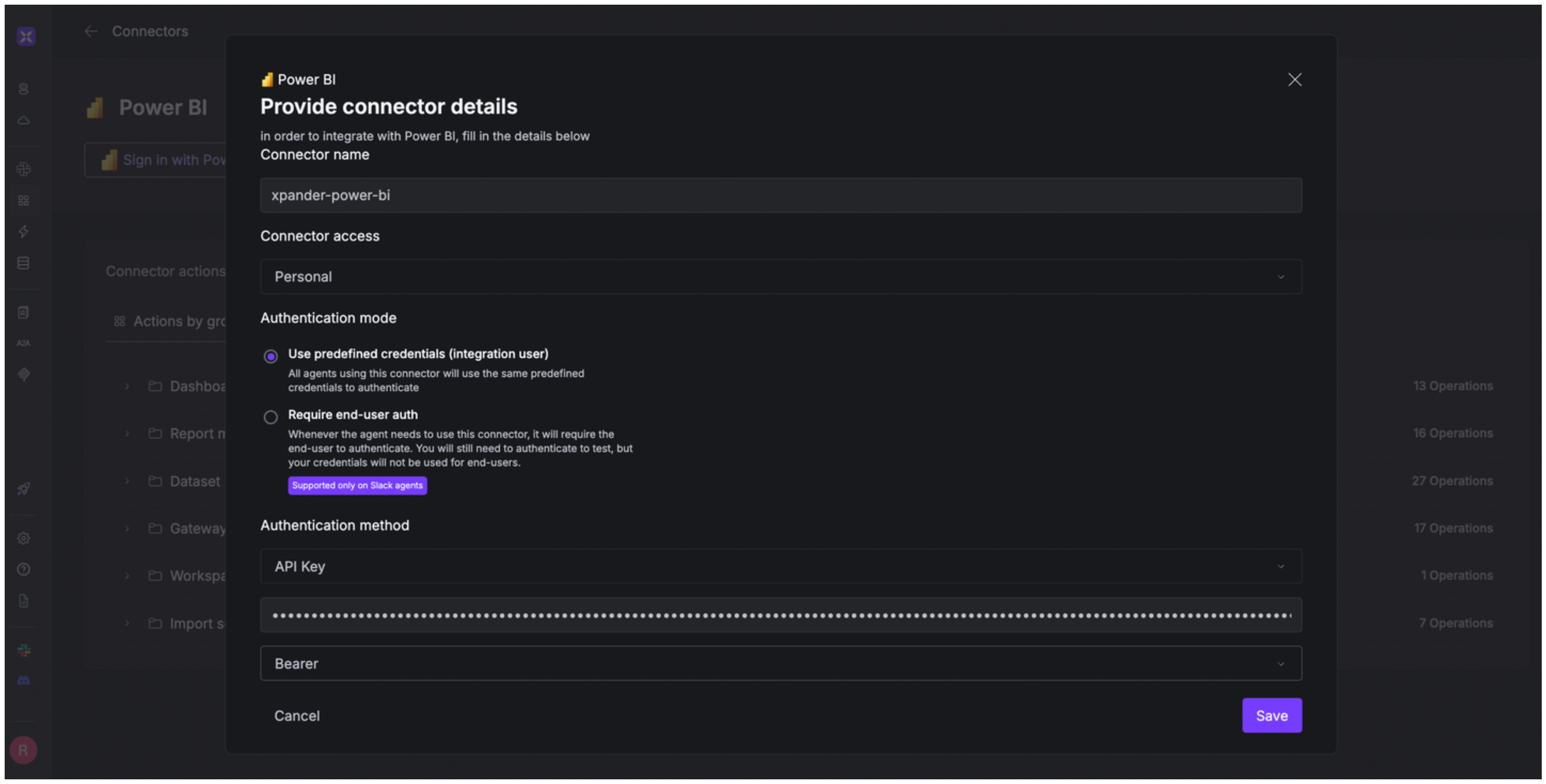About Power BI
Power BI is Microsoft’s cloud-based business intelligence (BI) platform that enables users to connect to a wide range of data sources, transform and model data, and create rich visual reports and dashboards. Key features include:- Data connectivity: Connect to 100+ data sources including Excel, SQL, Azure, Google BigQuery, Snowflake, Salesforce, PDFs, and more.
- Power Query: Integrated ETL engine (also in Excel/Dataflows) to clean, transform, and mash up data using M‑code.
- Data modeling with DAX: Use Data Analysis Expressions (DAX) to build measures, calculated columns, dynamic filters, and power calculations.
- Visualizatio: Drag‑and‑drop visuals, custom visuals via Marketplace, interactive dashboards, report page, Q&A (natural‑language querying), paginated reports, goals/KPI tracking.
Authentication Options
Below are possible authentication options you can choose:- Built-in xpander.ai Auth
- API Access
The simplest way to connect Power BI is by using xpander.ai’s built-in authentication:
- Go to the Connectors section in the sidebar of your xpander.ai dashboard.
- Select Power BI from the available integrations.
- Click Sign in with Power BI.
- Grant xpander.ai permission to access your account.
- Your Power BI integration is now ready to use.
Integration of Power BI into AI Agent
Once you’ve configured your Power BI account with the authentication option(s) described above, you can integrate it into your AI agent with xpander.ai:- In your xpander.ai dashboard, go to the Agent Configuration tab and select Tools, then click Add Tools.
- Select Connectors.
- Choose Power BI with the same connector name you configured in the previous section (e.g., xpander-power-bi).
- Select the available Power BI operations that suit your use case.
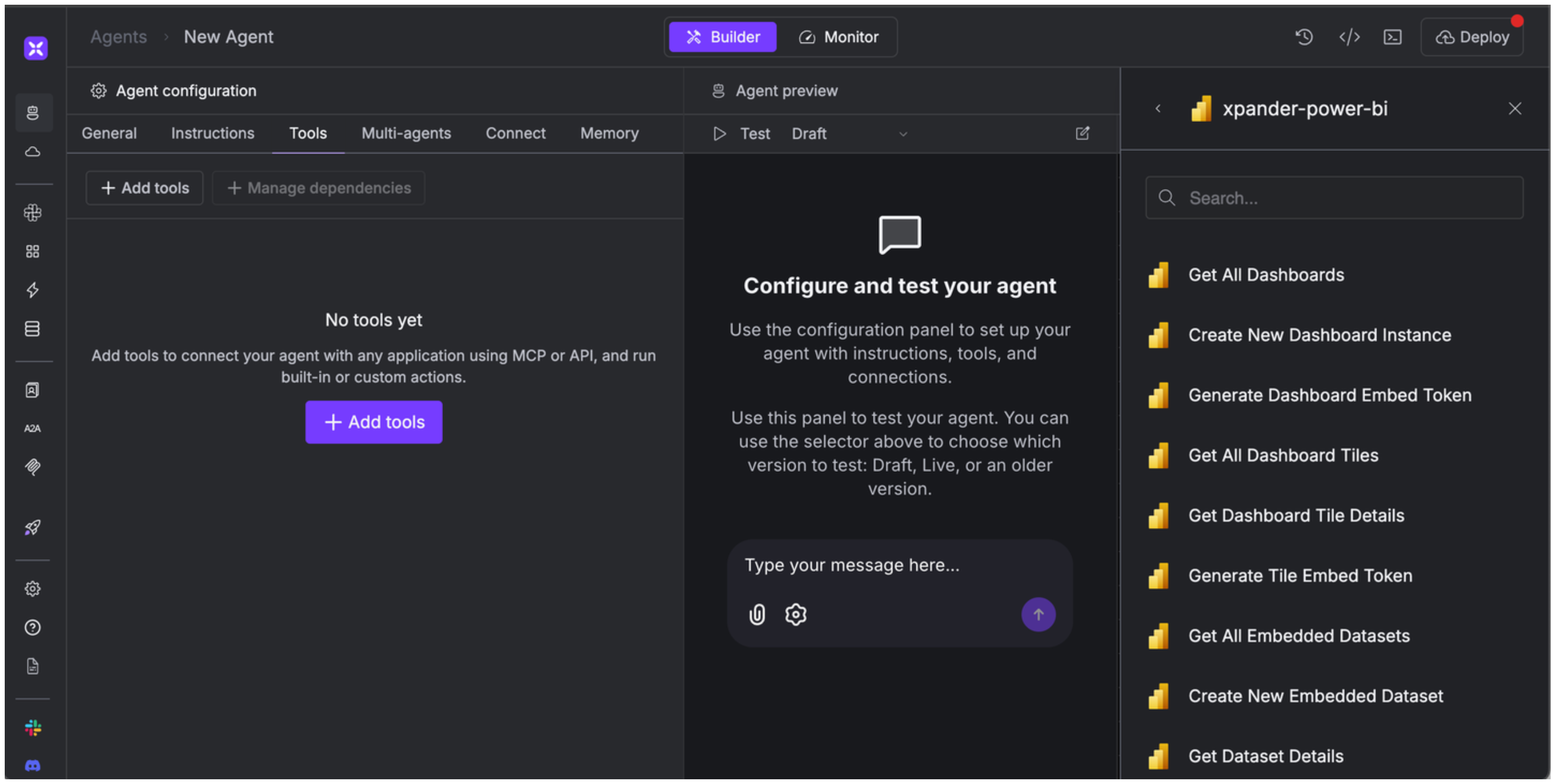
Expose Power BI as MCP Server
Alternatively, you can also expose your Power BI account as an MCP server. To do so:- Go to the Connectors section in the sidebar of your xpander.ai dashboard.
- Select Power BI with the same connector name you configured in the previous section (e.g., xpander-power-bi).
- Click MCP Configuration.
- Enter the MCP configuration into the appropriate settings of the client app you want to use (e.g., Cursor, Windsurf, Claude Desktop, etc.).