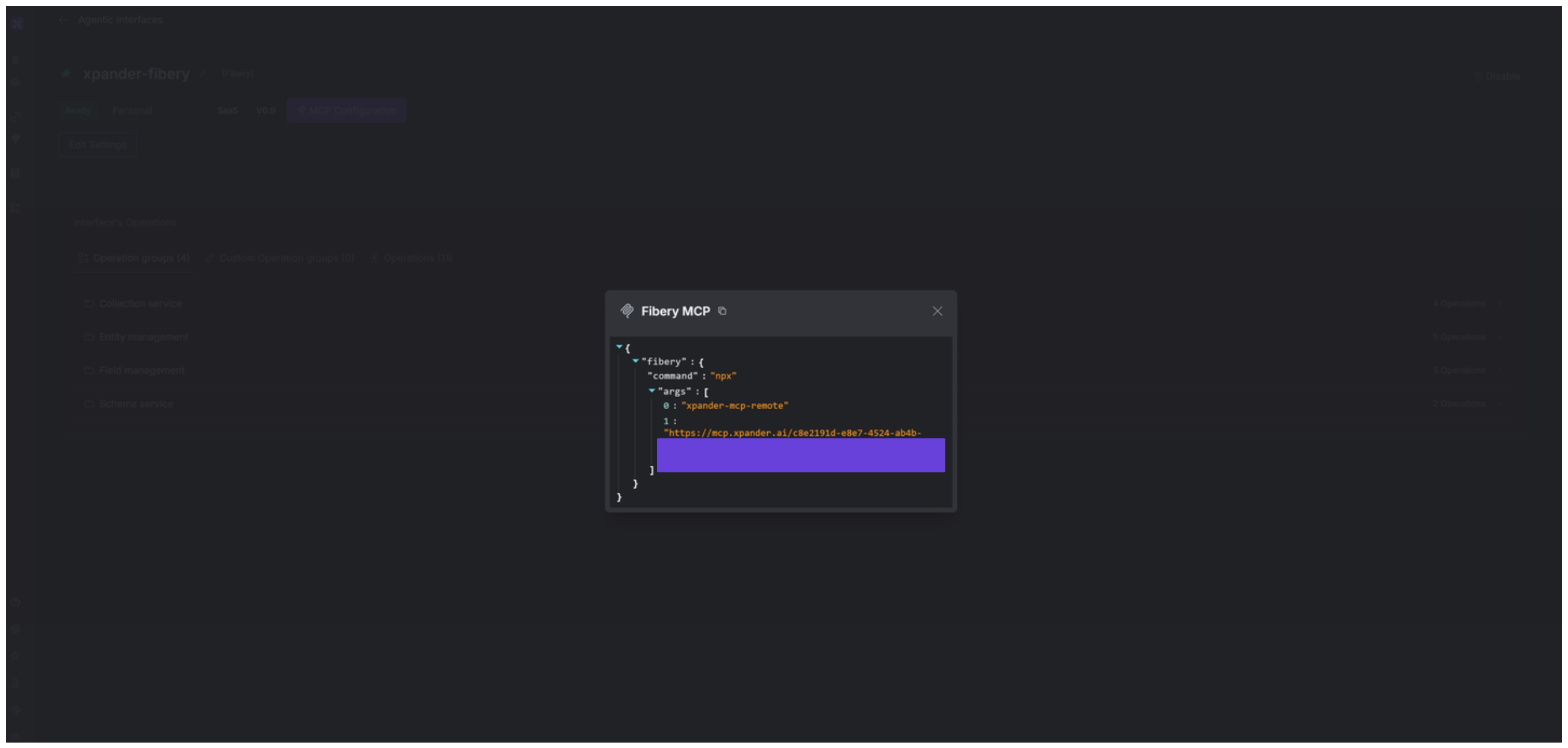About Fibery
Fibery is a no-code platform that allows organizations to build custom workspaces tailored to their unique needs. It enables teams to define their own data structures, establish relationships between them, and visualize information through customizable views like boards, timelines, calendars, and reports. Fibery key features:- Customizable Data Structures: Define your own entities (e.g., Projects, Tasks, Bugs) and their relationships.
- Visual Workspaces: Use Kanban boards, calendars, timelines, and tables to manage and visualize work.
- Collaborative Documents: Create and edit rich-text documents with real-time collaboration.
- Whiteboards: Brainstorm and map out ideas visually.
- Automation Rules: Set up custom workflows and triggers to automate routine tasks.
- AI Integration: Leverage AI to extract insights from feedback and automate content creation.
- Integrations: Connect with external tools like GitHub, Jira, Slack, Intercom, and more.
Authentication Options
Below are possible authentication options you can choose:- API Access
Generate a Fibery API Key
-
Log in to your Fibery workspace.
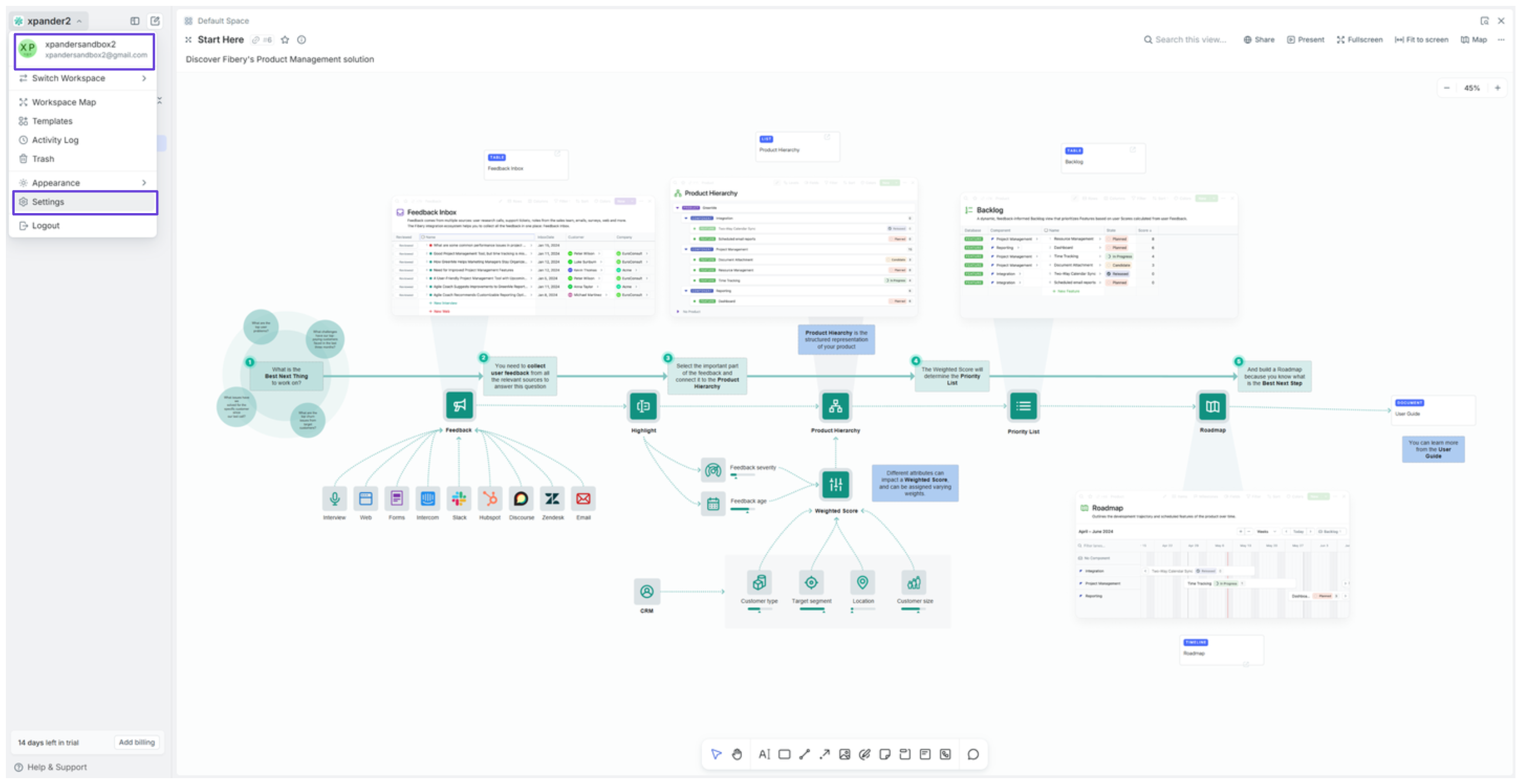
- Click your username at the top-left of your dashboard, then select Settings.
- In the sidebar, go to the API Keys section and click Generate API key.
-
Your API key is now ready to use.
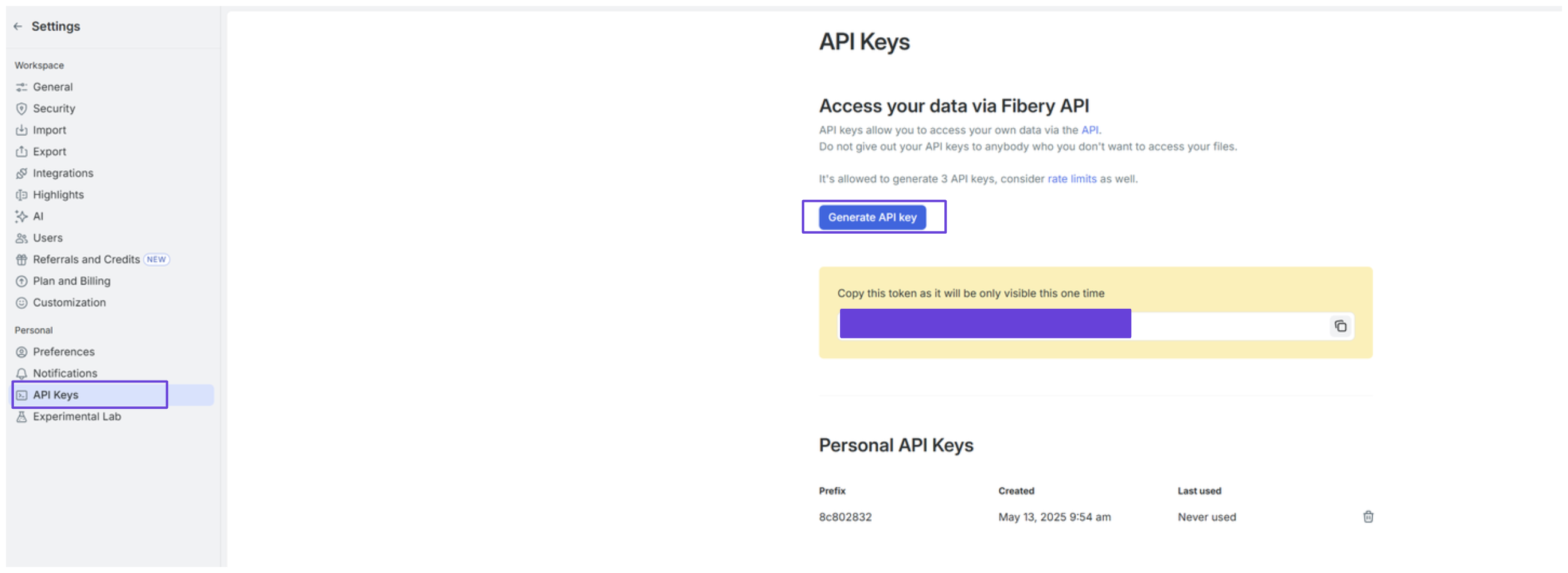
Integrate Fibery into xpander.ai
- In your xpander.ai dashboard, go to the Connectors section in the sidebar.
- Select Fibery from the available integrations.
- Click Enable.
- Enter a connector name, e.g., “xpander-fibery”.
- Select Integration User for the authentication mode.
- Choose API Key as the authentication method.
- Paste your Fibery API key into the provided field.
- Set the Auth Type to Custom.
-
In the Custom header name field, enter:
Authorization: Token. -
Save the configuration.
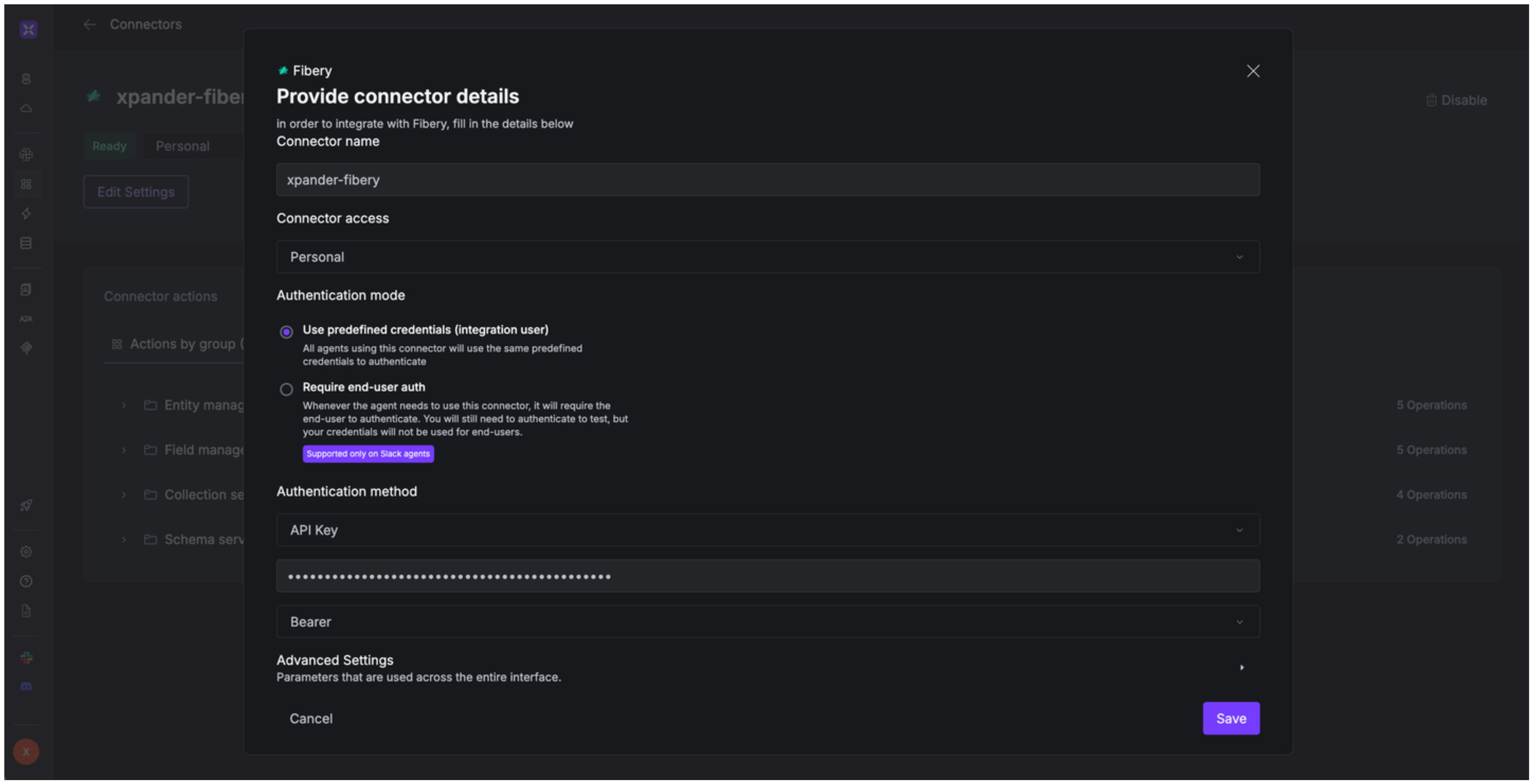
Integration of Fibery into AI Agent
Once you’ve configured your Fibery account with the authentication option(s) described above, you can integrate it into your AI agent with xpander.ai:- In your xpander.ai dashboard, go to the Agent Configuration tab and select Tools, then click Add Tools.
- Select Connectors.
- Choose Fibery with the same connector name you configured in the previous section (e.g., xpander-fibery).
- Select the available Fibery operations that suit your use case.
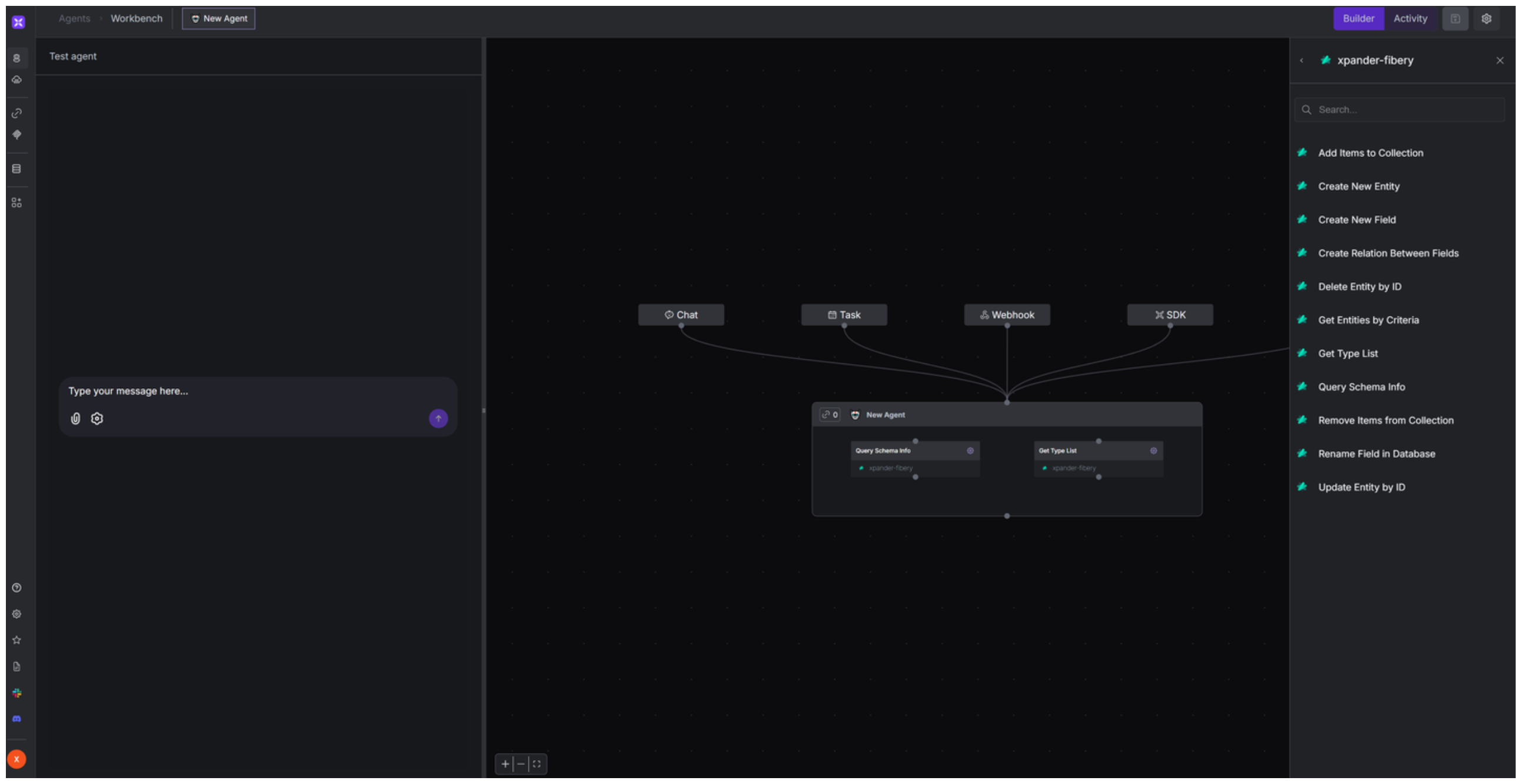
Expose Fibery as MCP Server
Alternatively, you can also expose your Fibery account as an MCP server. To do so:- Go to the Connectors section in the sidebar of your xpander.ai dashboard.
- Select Fibery with the same connector name you configured in the previous section (e.g., xpander-fibery).
- Click MCP Configuration.
- Enter the MCP configuration into the appropriate settings of the client app you want to use (e.g., Cursor, Windsurf, Claude Desktop, etc.).